Block Manager
In order to organize the Blocks used for Equipment, Location and Maintenance Hole footprint images in the Design World, IRM provides a Block Manager dialog. The dialog is very similar to the Equipment Type Appearance tab, except that it doesn't list all Categories, but rather a filtered list of Categories that are used to organize Blocks. These "Block Categories" are determined by the Used For Blocks property, which if set indicates that the Category can hold Blocks. This way, the list of Blocks for an object of a certain Category is restricted to footprint Blocks applicable only for that Category, rather than all footprint Blocks.
The Used For Blocks property is available in Category Properties dialog; it can be set by the IRM user for any non-Library Categories that the user wants to create a set of Blocks for:
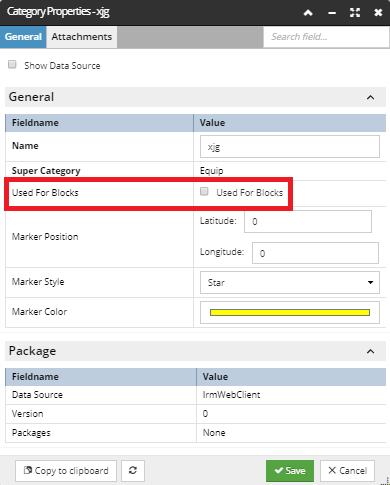
To show what Category each set of Blocks is coming from, the list of Blocks is broken down into Category based sections.
For example, the list of Blocks for an Equipment Type has a section for the "By Function" Category, another section for the Default Data "Equipment Blocks" Category, and other sections for other Categories promoted by the user.
The central place in the application for viewing and managing Blocks is the Block Manager dialog, opened by clicking on the appropriate button in the middle section of the Design World toolbox:
Blocks for specific objects can also be managed via the list of images in the Appearance tab of the appropriate Properties dialog.
The Block Manager dialog is quite similar to those in the Appearance tab:
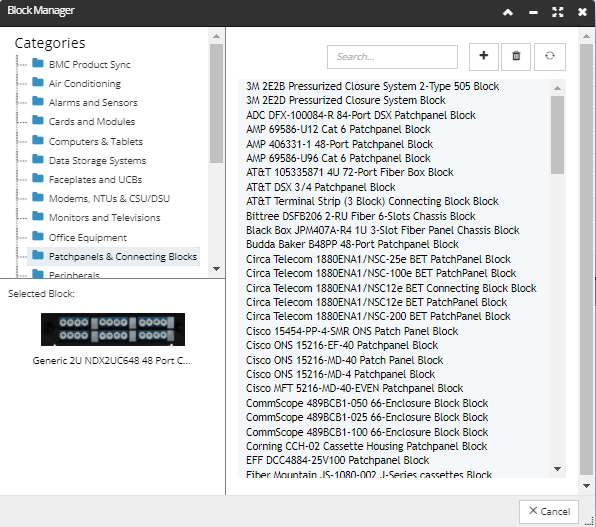
Basic features and comparison with Appearance tab:
-
The left side contains a Categories tree that shows all "Used For Blocks" Categories
-
Clicking on a tree node loads the right side of the dialog - a list of Block names
-
Above the list are:
-
Delete and Add buttons, as in the Appearance tab
-
Replace button (opens browser's file selection window, same as for Add button)
-
Quick Search box
-
Clicking on an item in the list selects it, enables the Delete and Replace buttons (disabled if no selection) and also shows a preview of the Selected Block in the preview area, along with file's full name, same as in the Appearance tab