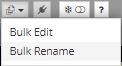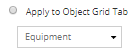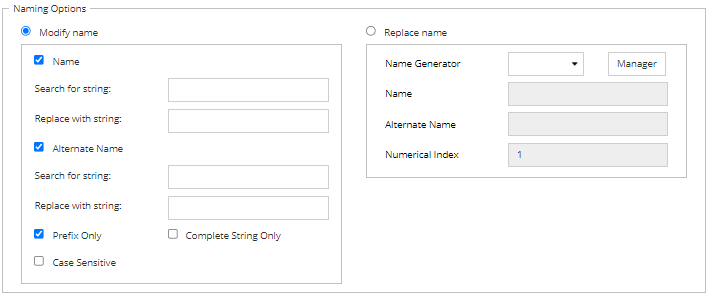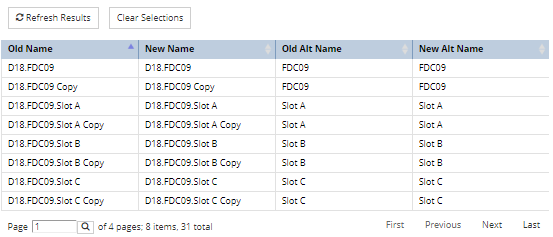IRM allows larger numbers of objects to be renamed via a dedicated Bulk Rename dialog that is activated by a drop-down menu button in the Function bar, next to the Export & Import buttons:
CAUTION: As with any option that can potentially affect a very large number of objects, care should be taken when using this operation.
Clicking on it opens a separate Rename dialog, which is explained in more detail in the following points and sample screenshot images:
 Paste objects for renamingWhen performing a Bulk Rename operation, the targeted objects are specified first, which is done by selecting one of the following options:
-
Apply to selection, which is selected by default when the dialog is first entered. It applies the renaming operation only on the currently selected objects. Clicking on the Paste Objects button under it automatically populates the grid below (explained in more detail in point 3) with the objects from the Clipboard.
-
Apply to Object Grid tab, which applies the rename operation to the objects in the selected Object Grid tab. By default, the currently active Object Grid tab (Equipment in this example) is set in the drop-down list of Super Categories below it. The drop-down menu enables changing the tab that is used.
In addition, any applied filters from the selected tab are displayed below the drop-down menu -  .
|
 Specify the naming-related fieldsThis set of properties enables specifying which naming-related fields should be replaced and with which string.
Notice how all options can be enabled or disabled by clicking on the appropriate checkbox, but Name and Alternate Name also require to specify the Search and Replace strings to be specified.
Checking the Prefix Only option additionally restricts the renaming operation to the prefix part of both Name and Alternate Name. The other two checkbox options (Complete String Only and Case Sensitive) are standard search and replace options.
In addition, the dialog allows the user to
-
apply a name configuration from Name Manager -
to apply a new manually entered Name, Alternate Name and Numerical Index.
This allows the rename operations to generate entirely new names instead of modifying existing names. Note the UI allows either a Name Configuration or the name templates to be populated, but not both.
|
 Review and confirm rename operation
During specification of the parameters from the point above, the grid on the bottom is populated with the objects selected for renaming, showing how the operation will alter the objects.
Additional buttons above it enable refreshing its content and clearing selections. Note that the Clear Selections button is enabled only if Apply to Selection is selected.
|
|