Change Request creation in ServiceNow
This and the related child topics demonstrate Ticket-related integration between ServiceNow and Planet IRM in a step-by-step use case scenario in which the user creates a new Change Request in ServiceNow, with an associated Ticket in Planet IRM. The use case also demonstrates how changes in both ServiceNow and IRM affect the corresponding objects on each side.
To begin the workflow, the user proceeds with a normal Change Request creation in ServiceNow.

The user can then use one of the available Ticket templates - for this example it's going to be the Normal change request (first row, second option):
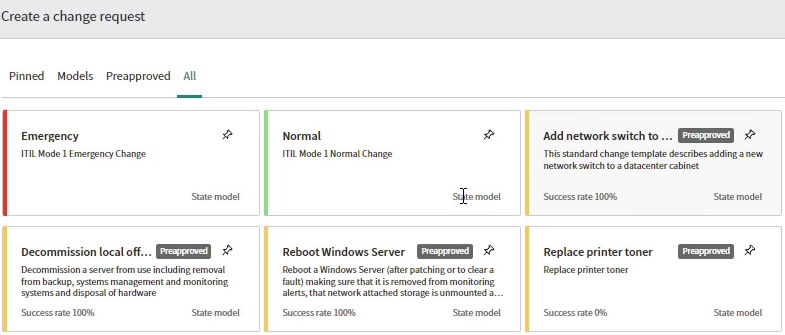
Next, the user can enter the relevant ticket details:
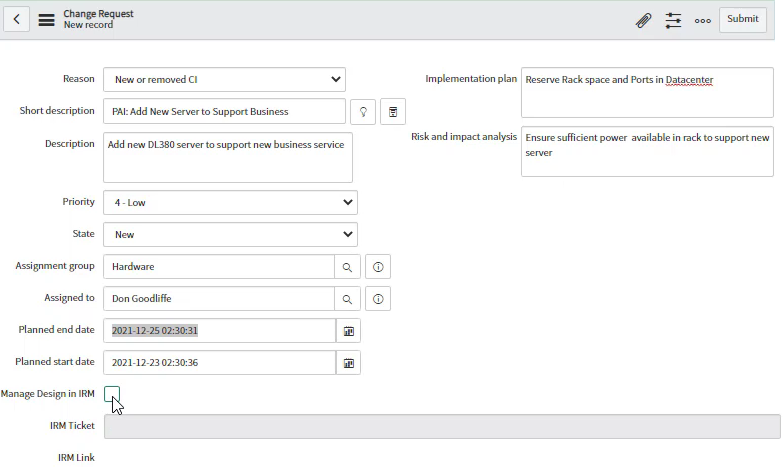
The user can indicate that this Change Request will be managed partially in IRM by selecting the Manage Design in IRM checkbox. Note that it is also possible to set this option later, but for purposes of this example, we set it now.
Once the Change Request is submitted, it is noticed automatically by the Integration Service, which then creates a corresponding Ticket in IRM.
After submitting the Change Request, if you look at all the active Change Requests, you can see the Request that has just been created - the first one from the list below:
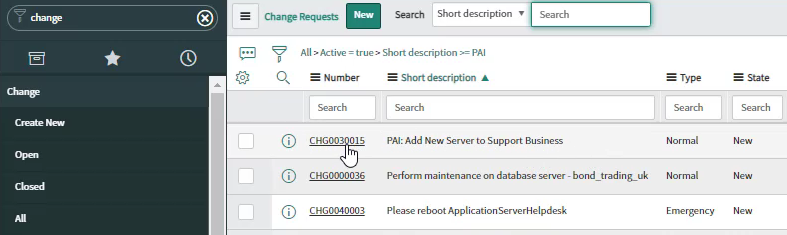
Clicking on its Number (in the first column) opens it:
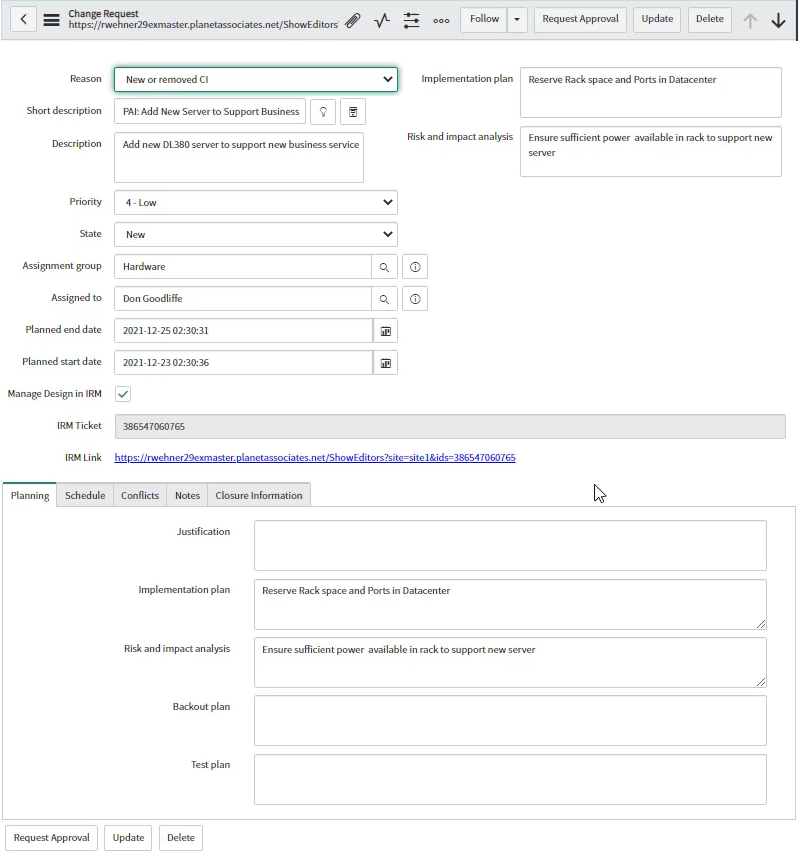
Notice that the IRM references for IRM Ticket Number and hyperlink to the IRM Ticket are populated. By clicking on the hyperlink will open the IRM Web Client and automatically show that Ticket.
The following topic covers viewing the relevant Ticket details, as well as adding design changes within IRM.