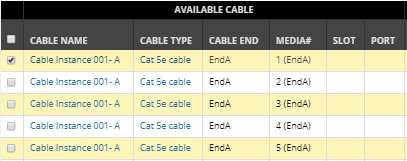Connect a Cable using the Cable Entries to Skip parameter
The manual Cable selection methods are used when making a small number of connections that may not be the same from one device to another. If the requirement exists to make bulk or repetitive connections, then it is recommended that the By Parameters mechanism is used.
The following process is used to make connections using the Cable Entries to Skip value in the Available Cables for Connections dialog.
This option is best suited to making large number of connections or repetitive connections across many devices.
It can also be used in conjunction with the Maximum Entries to Connect, Total Consecutive Entries to Connect and Port Entries to Skip values as described below:
-
Maximum Entries to Connect - The total number of Media entries to connect to the selected Equipment Port(s).
-
Total Consecutive Entries to Connect - The number of Media entries to connect before applying the Cable Entries to Skip value.
-
Cable Entries to Skip - The number of Cable entries that should be skipped after connecting the number of entries specified by Total Consecutive Entries to Connect.
-
Port Entries to Skip - The number of Port entries (of the selected Equipment) that should be skipped after connecting the number of entries specified by Total Consecutive Entries to Connect.
The following text and screenshot images explain in detail a sample use case of making a new cable connection by specifying the Cable Entries to Skip parameter in the Available Cables for Connection dialog:
 Select "By Parameters" radio buttonClicking on the By Parameters radio button in the Available Cables for Connection dialog enables the additional numeric fields that enable custom bulk connections.
|
 Set the Connection ParametersSet the values displayed above to skip 1 Media entry after making one consecutive Media connection in the total of three entries selected for connections.
Note: The Total Consecutive Entries to Connect value only has a material effect if the Cable Entries to Skip and/or the Port Entries to Skip values are greater than zero.
|
 Select the starting Media to connectClicking on the row entry selects (and highlights) the specified number and order of Media entries to connect to the selected Equipment. The checkbox indicates the first media entry to be connected to the selected Port. Note how every other row is highlighted, since we are connecting one Media entry and then skipping one Media entry.
|
 View the new connectionClicking on the Connect button closes the Available Cables for Connection sub-dialog and brings back focus on the main Equipment Properties dialog and the Ports and Connections tab.
|
 View the new connectionThe newly created connection is visible in the main grid in the Ports and Connections tab.
The following fields are populated with the specified values:
-
Cable Name - Cable Instance 001-A
-
Cable Type - Cat 5e cable
-
Media# - 5,7,9,-1,-1,-1,-1,-1 (the connected Media entries are specified with the appropriate Media Number, while the non-connected Connection Points are indicated with the "-1" value)
|
 Save the new connectionClicking on the Save button saves the created connection(s), closes the Equipment Properties dialog and brings back focus on the main application screen.
|