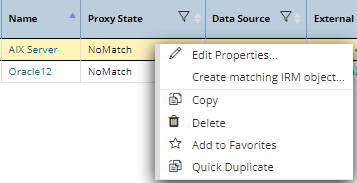Creating Matching IRM Objects from ServiceNow Proxies
When correlating ServiceNow hardware to IRM equipment, for objects that exist in ServiceNow, but have no correlation to any object in IRM, a new Proxy object is created. The user can add the missing object into IRM by editing the Proxy and selecting the Create Matching IRM Object... button on the bottom of the dialog, which creates a new Instance of the object for the associated Proxy Variety.
Important Note: The Create Matching IRM Object... button is active only if IRM attempted to correlate the Proxy but wasn't able to, that is, if the Proxy State property is set to No Match.
After clicking the Create Matching IRM Object button, it will open the relevant IRM Object Editor dialog (in object creation mode), based upon the Proxy Variety of the Proxy being edited. When opening the IRM Object Properties dialog, it automatically passes information from the Proxy into the Properties dialog, such as Name, Serial Number, Asset Tag, etc. for the user's convenience.
The Create Matching IRM Object... button creates the following types of IRM objects based upon Proxy Variety as follows:
-
Category objects for Manufacturers, Hardware Model Categories and Software Model Categories
-
Type objects for Hardware Models and Software Models
-
Equipment or Software Instances for Hardware and Software
-
Vendor objects for Vendors and also assigns the newly created Vendor to the Grouping from the Proxy object
-
Grouping objects for CMDB Groups
The same Create Matching IRM Object... button is also available from the context menu for the equivalent Proxy tab in the Object Grid, allowing the user to manage the "No Match" Proxy State items directly from the Proxy tab in the Object Grid.