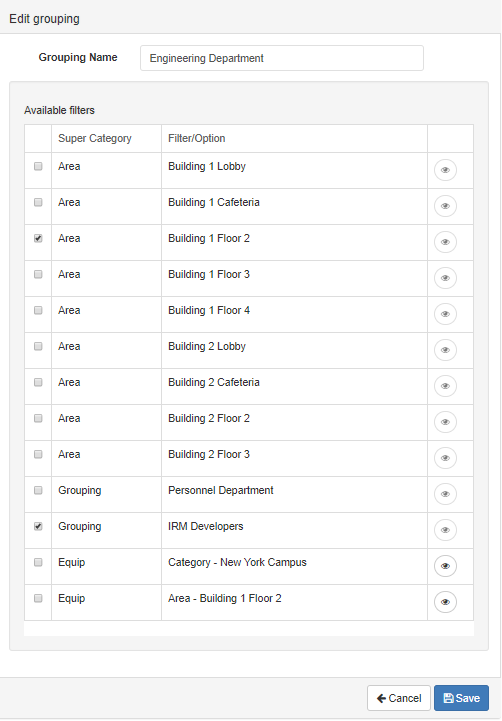Edit Site Grouping
As mentioned earlier in this topic, each Site Grouping can be edited from the main Site Groupings page, simply by clicking on the Edit/Pencil Action button, which redirects the user to the Edit Site Grouping page. The first part of this page provides the following fields:
|
Section
|
Description
|
|
Name
|
The descriptive name for the Site Grouping
|
|
Site
|
The Site associated with Site Grouping
|
|
Note
|
General Notes to further describe the content and purpose of the Site grouping
|
|
Viewable Areas
|
the Areas to which write access is granted by the Site Grouping
|
|
Writable Objects By Category
|
Shortcut Permission granting write access to all objects based upon their Super Category
|
|
Writable Objects By Lifecycle Stage
|
Shortcut Permission granting write access to all objects based upon their current Lifecycle Stage.
|
|
Writable Objects By Type Library
|
Shortcut Permission granting write access to specific Library Categories.
|
IRM enables the user to configure a Policy that restricts read permissions to a single Area.
For example, the user creates a Policy and a Site Grouping which gives read permission to only a single Area. In addition, he can then set the writable objects to be equipment and software, as well all the available lifecycle stages. As a result, only objects in the specified viewable area would appear in the object grid, and only a subset of those would be editable.
The following are some additional notes and caveats to further clarify how a specified Site Policy that includes a combination of the options listed above results, that is, affects the visibility of objects on a specific Site:
-
The All flags, such as All Equipment, All Cables, etc., including "unrestricted" have their scope limited by the Area visibility flags. Having the "All Equipment" flag only gives write (and implicitly read) access to objects in visible Areas, not all Equipment in all Areas. Objects not in any Area (i.e. equipment in Spares and various non-Design World Categorized Objects) have their visibility governed by the Null Area field.
-
The "MO" flags, such as the Lifecycle Stage, have their scope limited by both the Area visibility flags and the "all" flags. For example, if a Site Policy for Areas has one Area listed (e.g., Area A), plus the "all" flags set to false (All Areas, All Equipment, All Software) and "MOs" flags set to true (Acquisition MOs) then the user would have visibility to objects in Area A and write access only to Equipment with a Super Stage of Acquisition.
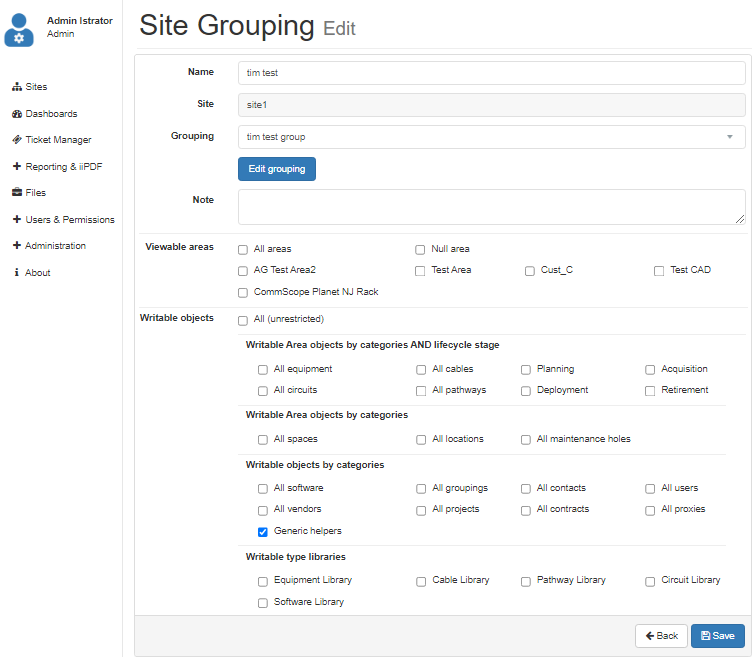
Additionally, the dialog enforces some limitations on the available selections for the user in order to avoid incorrect options.
For example, if the user selects some Areas and some object categories, but does not selects any Lifecyle stages, they will be granted only read-only access to the selected object categories, even though something has been selected under Writeable objects. To prevent this and the reverse situation, the dialog provides additional warning text informing the user that selections for both Categories and Lifecycle Stages need to be made:
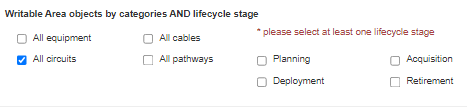
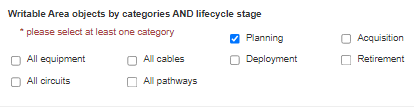
This behavior may not be obvious at first glance, but if you hover the mouse cursor over any of the checkbox group titles additional information is displayed as tooltips to inform the user of the potential issue.
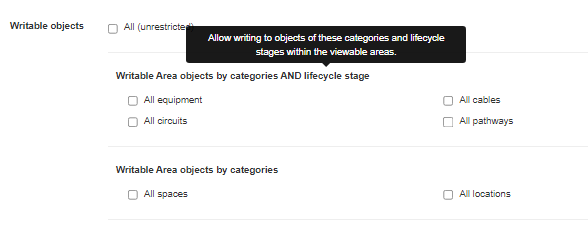
The second part of the Edit Site Grouping page is dedicated to granting permissions based on defined filters:
|
Section
|
Description
|
|
Grouping Name
|
The descriptive name for the Grouping
|
|
Available Filters
|
A list of all Filters defined within the Site. Allows the Administrator to select which Filters to associate with the Grouping.
|
|
|
The eye icon is used to show the current list of members returned by the filter and is useful to determine what objects will be assigned to the Grouping.
|
Tip: Grouping objects can also be edited in the IRM Web Client, since each one belongs to a specific Site.