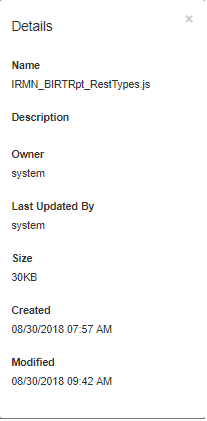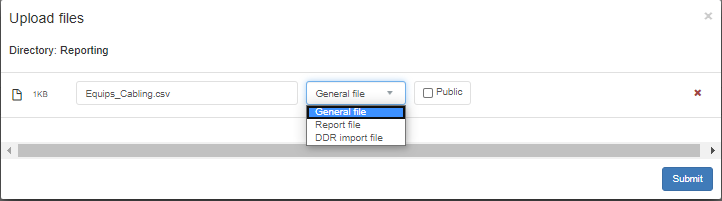4.1.5. Files
IRM enables the user to download certain files, such as the included Report Definition files, for the user's convenience. The Files page in Global Console displays files that are downloadable in a tree-like structure. It enables browsing through the folders and files available on Global Console by clicking on the nodes of the tree structure, which expand or collapse parent elements and display or hide child elements. There are several root elements (main folder groups) - Reporting, Uploads, Oversized Exports, Sample Data and Documentation.
The screenshot below displays an expanded Files tree menu with several folders and files available for download. Each element in the tree structure has several additional properties displayed, such as size, owner user and the date and time of creation.
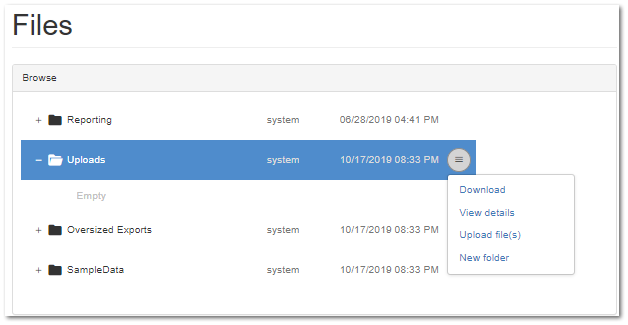
Note: IRM Report Files are stored on and owned by the Global Console and downloaded by the Site Master for presentation in the IRM Web Client reporting UI. Note that the actual asset files are also stored on and owned by the Global Console, and can be uploaded from the Web Client to the Global Console.
Additional options for Download and View details of the selected file or folder are available via a drop-down menu on the icon at the far right side of each row (next to the date and time):