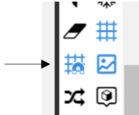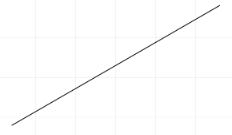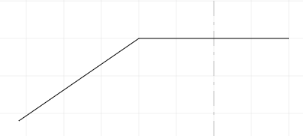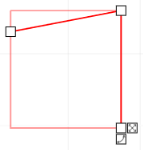4.3.2.1. Insert a Line into the Design World Area
As stated in previous topics, IRM supports the creation of geometry (i.e., "drawing" or "decorative drawing") objects as a means to enhance the visualization of floor plans and site plans.
Different types of geometry objects can be created by importing them from CAD/GIS files or drawing them using IRM drawing tools:
-
Line (or Polylines, connected sequence of line segments created as a single object)
-
Rectangle
-
Arc
-
Text
-
Block
-
ImageThis topic demonstrates how to insert and manage all of the different types of geometry objects in the Design World.
Insert a Line into the Design World
The following are steps (displayed in the screenshot(s) below) necessary for a Line object to be inserted and selected in the Design World. The rightmost (highlighted) line displays the selected result polyline created under step 3.a and its vertices (start, mid and end points):
In addition to inserting Lines in Design World, IRM also enables the following actions, which are supported for all drawing objects:
-
View and edit Line Properties
-
Delete Lines
-
Cut, Copy and Paste Lines by using the context menu