4.3.2.4. Insert a Text object into the Design World
The following steps cause a Text object to be inserted and selected in the Design World:
-
Click on the Create Text icon in the Design World toolbox

-
The Default text displays, attached to the mouse cursor
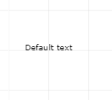
-
Click anywhere on the Canvas to set the position of the default Text. Another single left click on the newly created Text object selects it:

-
To change the "Default text" to the desired text, right click on the selected Text object and select Edit Properties from the context menu. This opens the standard Decorative Drawing Object Properties dialog, but with one additional detail -- a text box to set the Text Value on top of it. Editing this text and clicking the Save button on the bottom will save the new text, close this dialog and display the new text.
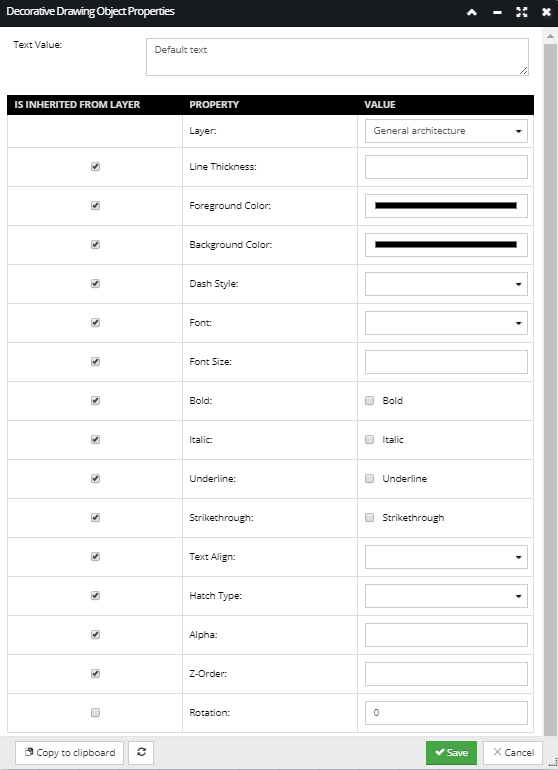
In addition to inserting Text in Design World, IRM supports additional actions for Text by way of context menu options:
-
View and edit Text Properties
-
Cut, Copy, Paste and delete Text