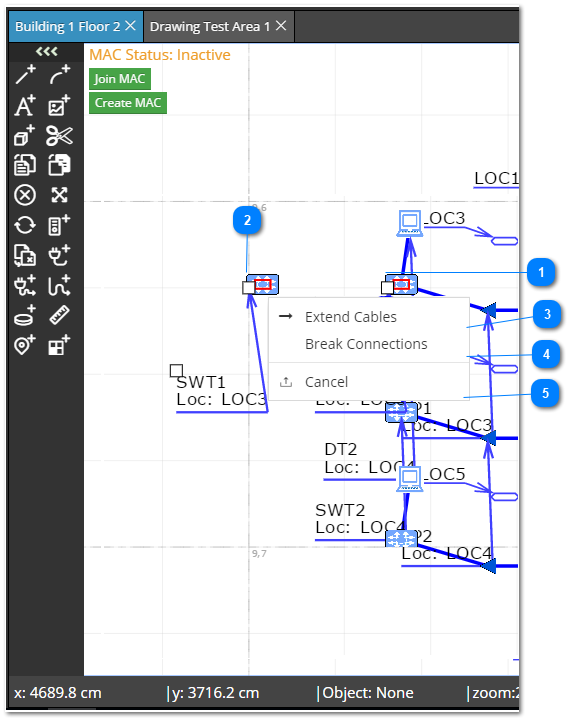4.3.5.3. Moving Equipment
Moving an Equipment object in the Design World is straightforward, except in cases when it's connected to another piece of Equipment. Moving non-connected Equipment includes only steps 1 and 2.
 Select Equipment to move- left-click on the Equipment object
|
 Move Equipment to a new location- left click + drag to the desired position in the Design World
- if the Equipment is connected to any Cables, a menu pops up and displays three options: "Extend Cable", "Break Connections", and "Cancel"
|
 'Extend Cable' optionThis option confirms the Equipment object's new position and extends all connected Cables to that new position.
Normally this option is only used to move a piece of equipment a short distance.
NOTE: It is IRM's equivalent of picking up a physical piece of equipment with its cables still connected, and repositioning it nearby.
|
 'Break Connections' optionThis option confirms the Equipment object's new position and disconnects any attached Cables.
NOTE: when Cables are disconnected, any Circuits that ride over those Cables are also disconnected (i.e. broken).
|
 'Cancel' option- cancels move operation
- the Equipment object remains in place and connected
|