4.3.7.3. Object Count Technicalities
In IRMAI, object counts are commonly seen in three places:
-
in the Object Grid
-
in the Administration | License page in the Global Console
-
in the Global Console Dashboards
This section addresses possible discrepancies between the object counts displayed in those three places, that are sometimes seen. These differences are due to various factors, including the presence of special objects. We provide some key points to consider for customers concerned with the exact count of objects in the License verses the counts shown in the Object Grid. We first cover some reasons why discrepancies can exist and then discuss simple procedures to eliminate the differences.
Special objects
IRM uses some special objects in order to implement certain features. Normally these objects are not shown in the Object Grid, nor counted in the license, but software defects or unanticipated use cases might cause such objects to be included on one side or the other, thereby causing a discrepancy. Examples of special objects are:
-
Frozen clones: the IRM MAC system keeps a "frozen clone" of an object when the object is used in a MAC. The purpose of the frozen clone is to enable IRM to roll back changes made under the MAC.
-
Hidden objects: IRM uses small numbers of special hidden objects, to implement features such as rack reservations.
-
Couplers: IRM automatically creates and destroys special equipment objects called couplers when Cables are spliced
Differences in object counts can be due to a special-case objects such as frozen clones and hidden objects. Objects like couplers are categorized as Equipment by the IRM application but may not be considered Equipment by customer.
Filtering Mechanisms
Another potential contributing factor to object count differences is that the Object Grid is subject to filters; that is, the Object Grid may have filters applied that exclude certain objects, leading to discrepancies. This factor is almost entirely under control of the user.
The Nature of IRM Dashboards
IRM Dashboards are built on top of the IRM "SQL Export" feature, in which a separate SQL Export database is kept up to date in near real-time with the IRM Object Model. However this SQL Export database is not a source of truth for IRM and is provided only for high-level business intelligence (BI) analysis and not for operational or license accounting purposes. At any moment of time, it may be slightly out of sync with the Object Model as updates are made to it on a best-effort basis and depend to some extent on the server workload. In addition, SQL Export does not deal with the special objects listed in item 1 above, because those items are generally of little or no interest for business intelligence.
Due to the nature of the SQL Export database, Planet Associate does not recommend directly comparing dashboard object counts to Object Grid or license object counts, if exact matches are expected. However, if the customer does decide to make such comparisons, the best results will generally be obtained when the SQL Export database has been recently rebuilt and there is not much obejct creation/deletion activity happening in the IRM system.
Examples of Object counts.
To help the user reconcile counts between the Global Console License page and the Object Grid, here are examples of common Objects and how their counts can be verified: In all cases, please ensure that no other non-default filters are enabled and that special filtering modes like "Filter by Active Area" are not enabled.
Faceplates
-
In the License page: Use the faceplate count directly.
-
In the Object Grid: Filter the Grid by the Category "Faceplates and UCBs" from the Category & Type Tree. First switch the Object Grid to the Equipment tab, then double click on the "Faceplates and UCBs" Category to activate the filter.
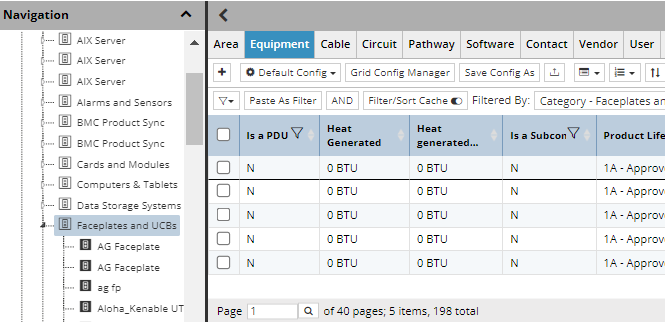
Racks
-
In the License dashboard: Use the rack count directly.
-
In the Object Grid: Use the Is a Rack filter in the header instead of the Category and Type Tree.
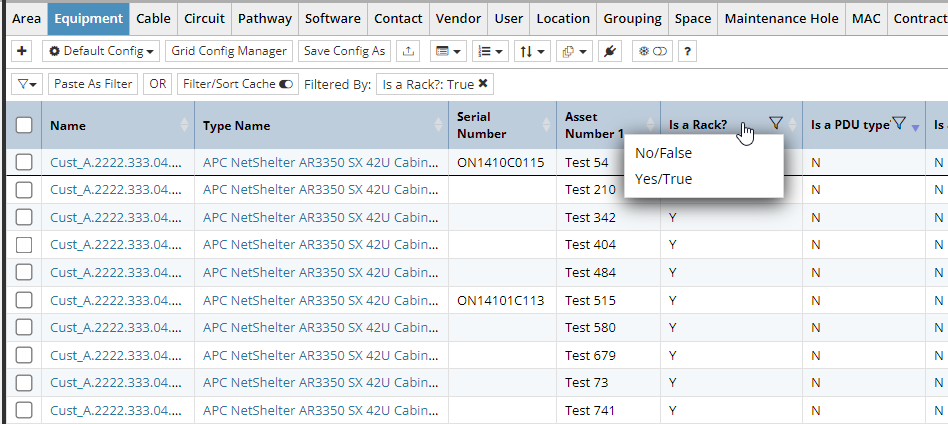
Maintenance Hole
-
In the License dashboard: Use the Maintenance Hole count directly.
-
In the Object Grid: No special filtering required.
Pathways
-
In the License dashboard: Use the Pathway count directly.
-
In the Object Grid: Switch to the Pathways tab, then use the gear menu to ensure the "parent" field is displayed, then enter "None" in the quick filter box. The idea is to show only Pathways that do not have a parent Pathway, or in other words to exclude tray lanes and inner ducts, which do have parent Pathways. Note: The exclusion of inner ducts from the licensing count is new starting in IRM version 1.11. If using IRM v1.10 or earlier, rather using the parent field filter described above, use a filter that excludes only Pathway (tray) lanes but not inner ducts.
Equipment
-
In the License dashboard: Use the max equip count directly.
-
In the Object Grid: Ensure no user filters are applied and compare the total count.
Recommendations
For precise object counts, it is recommended to use the Object Grid with the appropriate filters applied as described above. The Object Grid provides a more detailed and accurate representation of the objects and their counts, making it suitable for audits and operational details.It is important to recognize that the Global Console dashboards are intended for high-level overviews and may not reflect real time changes or include all objects due to filtering mechanism. This understanding can help manage expectations regarding the accuracy of the dashboard counts.