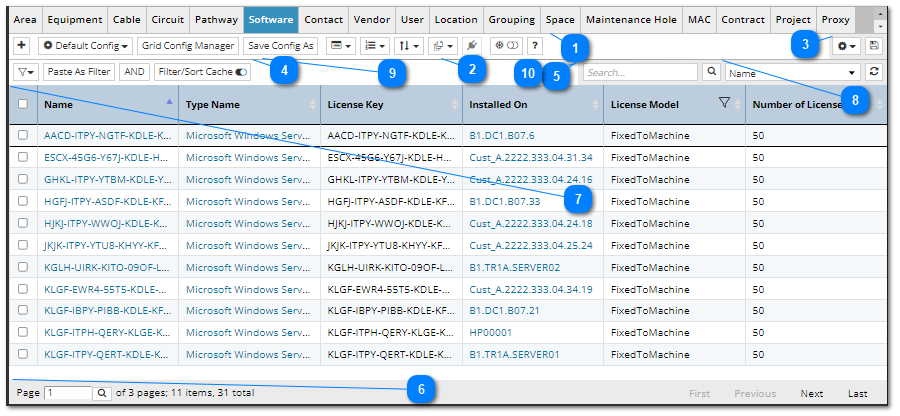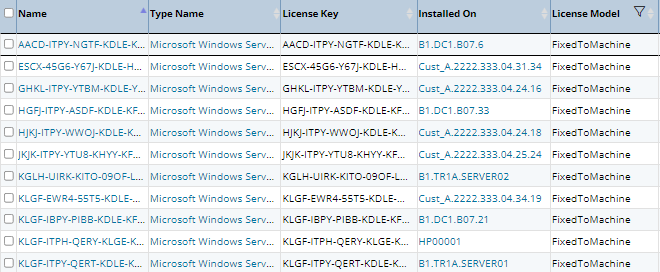4.2.6.2. Object Grid zone
The Main Grid zone has 10 regions pertaining to keyboard operation:
-
-
-
-
-
-
-
-
-
-
Search string in Quick Filter
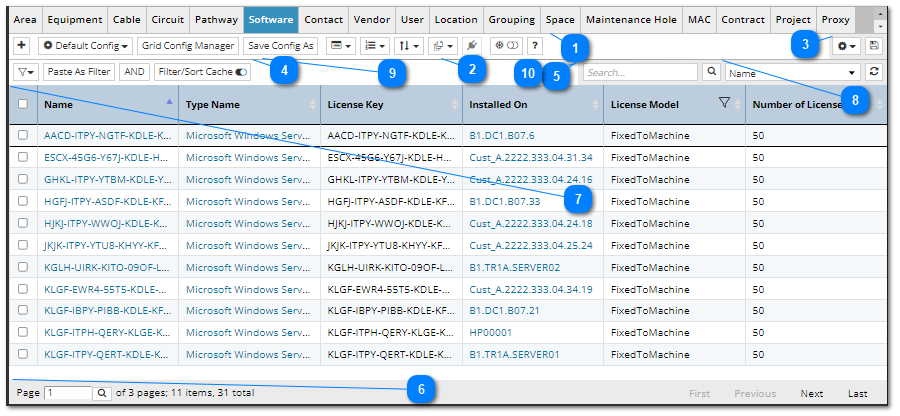
 Object Grid tabsetUsing the Tab and Shift + Tab key combinations, the user can switch between visible tabs, starting from the active tab.
-
Tab - switch to the next tab (to the right) from the active one.
-
Shift + Tab - switch to the previous tab from the active one.
The following actions are provided in the Object Grid tabset:
-
If there is only one tab, the keyboard shortcut won't switch the active tab. -
If we have more than one visible tab and the active tab is the first and we press Shift + Tab, the active tab becomes the last, the same comes out from the end, there is a rearrangement through all visible tabs. -
When you switch the tab via the keyboard, the Object Grid tabset itself is updated. That is, if the tabs do not fit into one line and the active tab is at the end of the first line and we press the Tab key, then the active tab is on the first position of the second line and the Object Grid tabset goes to the second line. -
After setting the active tab, the focus is on the Object Grid.
|
 Function barThe following are the availble keyboard shortcuts for the Function Bar:
Alt + A - open the dialog "Area Properties - New Area"
Alt + D - open the drop-down menu "Set Grid Configuration button"
Alt + G - open the dialog "Grid Config Manager"
Alt + W - open the dialog " Save Config As button"
Alt + M - open the drop-down menu "Managers"
Alt + E - open the drop-down menu "Extendable Enumerations"
Alt + I - open the drop-down menu "Export & Import"
Alt + B - open the drop-down menu "Bulk Operations"
Alt + C - open the dialog " Connectivity Viewer" (available only for Equipment)
Alt + F - switch the "Show frozen clone / Hide frozen clone" toggle button
Alt + O - switch the "Show all objects / Show only visible objects" toggle button
Alt + H - open the documentation "User Guide"
|
 Column Selection controlThe following are the keyboard shortcuts:
Alt + N - open the drop-down menu "Control column name displayed in grid"
Alt + S - save all changes to the tables in the current config "Save All Columns"
|
 Filter controlsThe following are the keyboard shortcuts:
Ctrl + Shift + F - open the drop-down menu "Filter"
Ctrl + Shift + E - perform an action "Paste As Filter"
Ctrl + Shift + A - switch "AND / OR"
Ctrl + Shift + H - switch "Disable / Enable Force Filtering / Sorting"
Ctrl + Shift + Y - go to / focus on zone "Active Filters"
|
 Quick FilterThe following are the keyboard shortcuts:
Ctrl + Shift + S - set the focus on "Search string"
Ctrl + Shift + Q - perform an action "Click Search button"
Ctrl + Shift + L - open the drop-down menu "Select column name"
Ctrl + Shift + Z - perform an action "Refresh objects"
|
 Pagination barThe following are the keyboard shortcuts:
Home - perform the action "First ( load the first page in the Object Grid )"
End - perform the action "Last ( load the last page in the Object Grid )"
PgUp - perform the action "Previous ( load the previous page in the Object Grid )"
PgDown - perform the action "Next ( load the next page in the Object Grid )"
|
 Object Grid |
 Drop-down menu |
 Active FiltersActive filters exist only when filters are added to the Object Grid. Once there has been a transition to Active Filters, through keyboard shortcuts, the cursor always goes to the first active filter.
Here is a detailed description of the keyboard work for Active Filters :
→ ( right arrow ) – move the cursor to the next filter.
← ( left arrow ) – move the cursor to the previous filter.
DELETE key – delete the active filter where the cursor is.
ESCAPE key – return to Main Grid zone.
The following actions are provided for Active Filters:
-
If there is only one active filter then the arrow keys don't do anything. -
When the cursor is moved using the keyboard, there is an update of the "Active Filters" layout. That is, if the active filters do not fit into one line and the cursor is at the end of the first line and we press the → key ( right arrow ), then we have the cursor on the first filter of the second line and "Active Filters" goes to the second line.
|
 Search string in Quick FilterThe following are the keyboard shortcuts:
↑ ( up arrow ), ↓ ( down arrow ) - switch between items in "Select column name"
Enter key - add a new active filter
ESCAPE key - return to the Main Grid zone
|
Note: When you're in certain UI contexts, such as a numbered editor, or in the " Select column name " dropdown list in Quick Filter, you can only navigate via the keyboard to the Object Grid tabset.
|