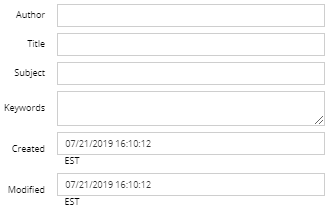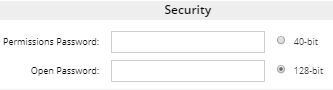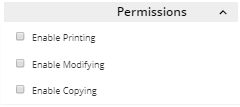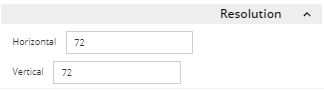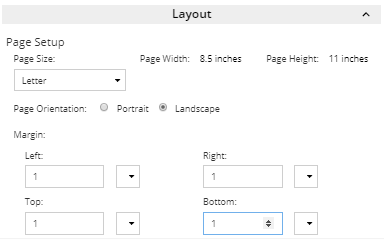PDF Information
This feature is available and common to all iiPDF export operations (Data, Area, Elevation, Butterfly and Dependency), under the condition that the user selected the PDF format for export. For organizational purposes, it will be explained using the Area iiPDF, but it is common to all other iiPDF export operations.
The following is a step-by-step explanation of specifying PDF Information for a new Area Template, with each numbered step explaining the parameters inside a single accordion group (the expandable / collapsible groups named Security, Permissions, etc. in the image below).

|
In this group, the user can specify optional title block and/or header/footer arrangements to be included in the output.
Existing title block and/or header/footer specifications can be selected from the dedicated drop-down menus, while new ones can be created by clicking on the Title Block Manager button, or the Header/Footer Manager button, respectively. For more details about these manager dialogs, see the appropriate sub-topics.
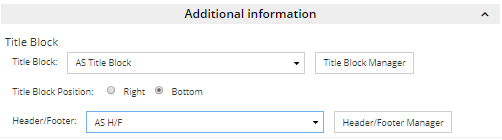 In addition, the radio buttons under the Title Block drop-down enable specifying whether the Title Block will be placed on the right edge or bottom of each page.
|
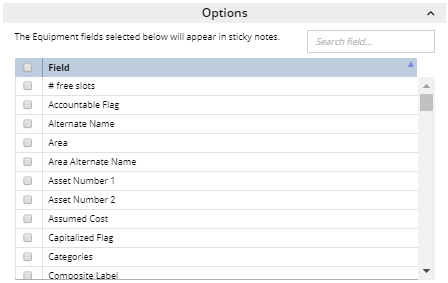 The Options section allows specifying Equipment Fields for which values will appear in PDF "sticky notes". This feature is intended for cases when the associated Area template includes Elevation Equipment data to be included through Data iiPDF Template information as an embedded PDF.
Please refer to the example in the topic above for more details about including Data iiPDF Template into Area iiPDF Template.
|