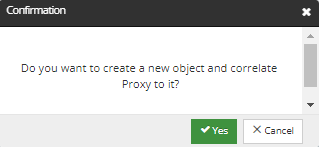Proxy Properties
A Proxy is simply a representation of an external object within IRM. Proxies are by design lightweight objects and therefore IRM is capable of maintaining large numbers of these objects without unduly burdening the system.
Where IRM needs a direct representation of an external object, an IRM Proxy object is used. For example, a Linkware Live Project is an object owned by Linkware, but IRM uses a Proxy object to represent it and keep a minimal amount of critical information. This enables IRM to continue to function even if Linkware Live is temporarily down or unreachable.
Click on this link to see the introductory topic that further describes the motivation behind such design.
IRM provides a general-purpose way for users to view Proxies - listed in the Object Grid. Proxy is considered a separate Super Category and therefore has it's own tab.
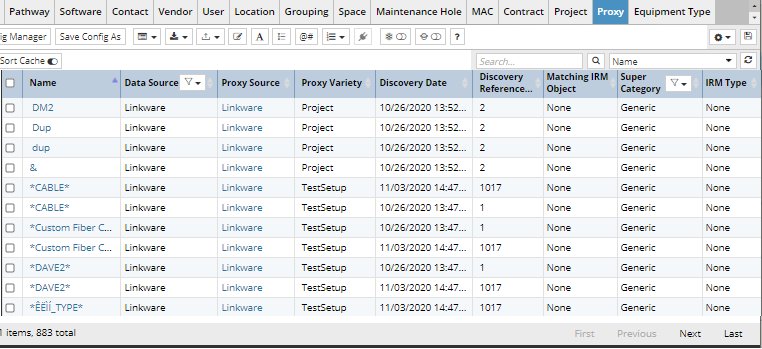
Also, since Proxy is a Categorized Object, it also appears in the Categories & Types tree:
-
The All Proxies is the default Category.
-
For convenience, we have a By Proxy Source category and under each of those, By Discovery Set categories.
-
The children of By Proxy Source category and all the Categories under that are created by the relevant Integration Service (the BMC_ - prefixed Categories in the screenshot below). Also, the By Discovery Set category and its children are handled by the Integration Service and are dynamically generated
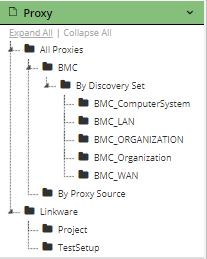
Proxy Properties - General
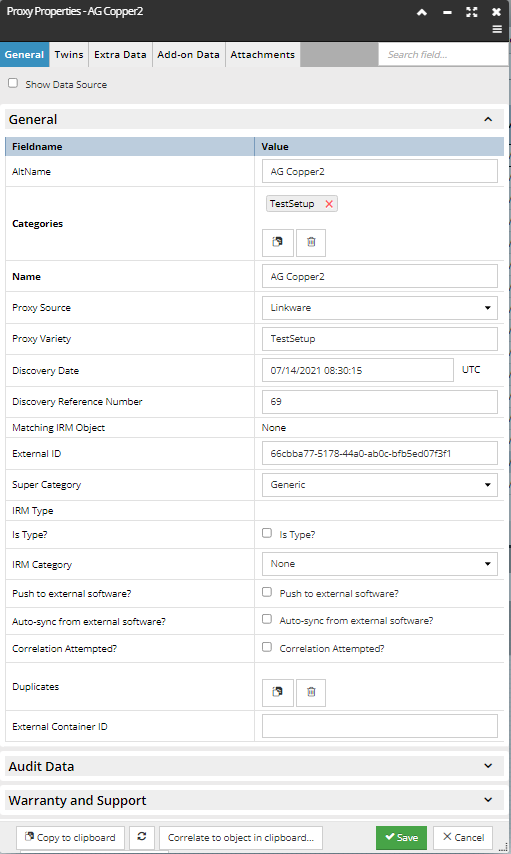
The screenshot above shows an example of a Proxy Properties dialog for a Test Setup Proxy object, displaying its General properties, while the text below explains some of the fields that are standard for all Proxy objects used in IRM:
The screenshot shows the default General tab, which lists basic Proxy properties, such as:
-
External ID - represents the ID of the object in the external system. If this field is null or the empty string, it means this Proxy has been "orphaned", i.e. it no longer has a corresponding object in the external system.
-
Proxy Source and Proxy Variety together tell IRM what kind of external object this is. By looking up the Proxy Variety entry in the Proxy Source, IRM knows what Category to put this object in and what fields to use for correlation. Both must be set when a Proxy object is created.
-
Discovery Date - the date/time of the discovery operation that created this object. Note that it may be earlier than when this Proxy object was created.
-
Discovery Reference Number - the reference number of the discovery operation that created this object (can be empty).
-
Is Type? - true if this is a Type Proxy; false if it's an Instance Proxy.
-
Correlation Attempted? - set to true if IRM has already attempted to correlate this object with an IRM object; it will be true when irmObject is set, but can be true or false if irmObject is null; can be reset by the user to enable re-correlation
-
Super Category - refers to the corresponding IRM Super Category, mostly for Web Client / user convenience
-
Push to external software? - checked if this object should be pushed to the app represented by the Proxy Source by the external integration service. It will be unchecked by the integration service when the push is complete.
-
Auto-sync from external software? - hint to the relevant integration service that this object should be actively monitored for changes in the external system. Motivated by the need to monitor Linkware Project objects.
Proxy Properties - Twins
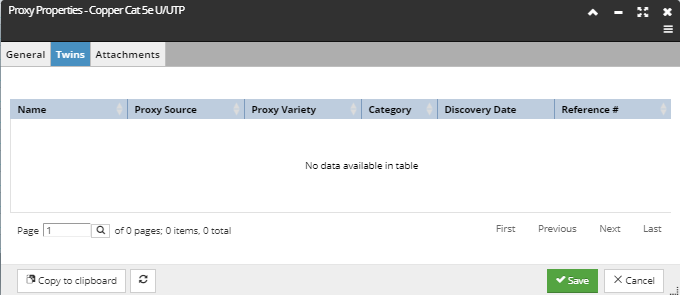
The second tab in the dialog shows the list of other Proxies that are "twins" of this one, meaning that both correlate to the same IRM object. In the below screen shot, this Proxy has no Twins, so the tab shows an empty data grid. But in cases were multiple discovery runs generate redundant objects in the discovery application, this tab will show all of the corresponding "redundant" Proxies. All of the properties shown in this tab are well known and have already been covered previously.
Proxy Properties - Extra Data
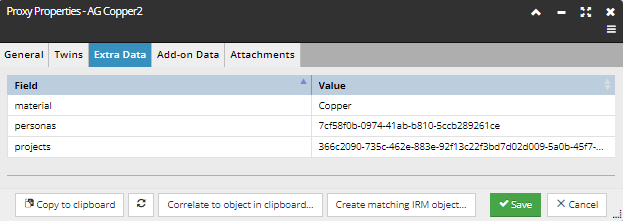
This tab lists any additional data specific to the given Proxy Variety and Proxy Source. The screenshot above shows an example for a Linkware Test Setup
Proxy Properties - promoting non-mapped proxies
When running a discovery synchronization, Proxies can be created without any corresponding IRM Equipment. In such cases, there is a mechanism that allows the user to promote the Proxy to either an existing IRM Equipment object, or by creating a new IRM object from the proxy data.
Note: a list of uncorrelated Proxies can be obtained using the Object Grid.
IRM allows the user to perform the following two operations on an uncorrelated Proxy – manually correlate to an existing IRM object, or create a new IRM object and correlate that:

Whether the attempt is successful, or not, depends on the following conditions:
-
the targeted Proxy doesn't already have a matching IRM object assigned
-
the targeted Proxy is not an automatically-correlated object
-
Super Category of the Proxy and IRM object match
-
if set, the Type of the Proxy and the Type of the correlated IRM object match
-
if set, the Category of the Proxy and the Category of the correlated IRM object match
If all conditions are met, before executing correlation, the standard Confirmation pop-out window appears:
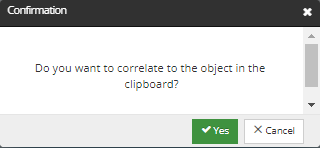
If all conditions are met, before executing correlation, the standard Confirmation pop-out window appears: