Rack Elevation
For managing Equipment objects in racks and devices, like chassis and cabinets, there is a special Elevation dialog that is independent of the Design World, and extra fields in Equipment Type and Equipment objects to support it. There is also a special field that can identify an Equipment object as a Rack, which is a container for other Equipment objects. Each Rack has its own independent coordinate system.
The nominal view of a rack is from its front, as if you are standing in front of it. The x axis goes from left to right across the front of the rack and the y axis goes from the top of the rack to the bottom.
All Equipment is placed either at the front or rear of the Rack at some x/y position, indicated by the “facing” field in Equipment object. Therefore, at a given x/y position in the rack, there can be at most two pieces of equipment; one in the front and the other in the rear.
The Elevation interface can be accessed by selecting the option from the context menu on rack equipment from a few different places in the application:
-
the Elevation... context menu option for a rack equipment object in the Object Grid
-
the Elevation... button at the bottom of the Equipment Properties dialog for a rack equipment object
-
the Elevation... option for a rack equipment object in the Design World
The Elevation dialog consists of several parts:
-
Equipment grid - lists all Equipment placed in the Rack and displays their basic properties
-
Connections grid - displays basic Connectivity information (similar to the grid in the Ports & Connections tab in the Equipment Properties dialog)
-
Design Editor - central panel displaying a 3D model of the Rack, which occupies the main part of this panel. A pan/zoom control is also displayed, which enables moving around the 3D model. Vertical toolbar on right-side of layout window to configure and manage the 3D view.
-
Statistics & Analysis panel - values are dynamically calculated or measured based upon current Heat, Space, Power and Port usageThe screenshot image below displays the fully expanded Elevation dialog with all panels set to visible. The next subtopics cover each of the parts in more details separately.
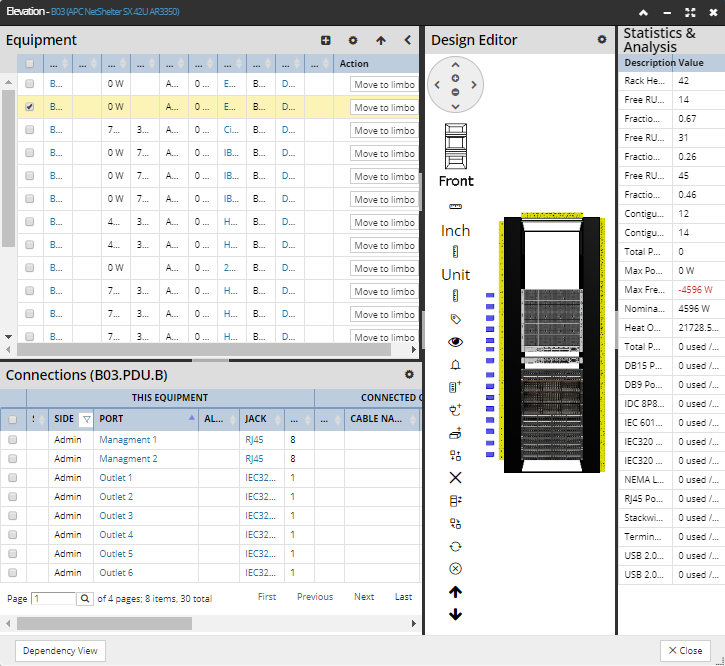
TIP: If you only want to see what Equipment is contained inside a specific Rack without entering the Elevation dialog, select the "Show Contained Equipment" context menu option on the target Rack in Design World or in the Objects Grid.
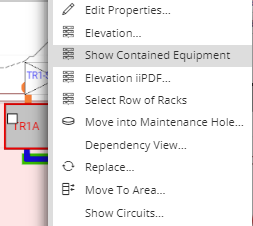
This creates and automatically applies a convenience filter (indicated by a label on the above the Object Grid), listing only Equipment contained in that Rack instance. Like other filters, it can be easily deactivated by click on the x button inside the filter name label: