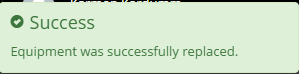Replacing multiple Equipment instances
The following is a ste-by-step use case scenario of replacing multiple Equipment instances by two ways:
-
replacing it by existing Equipment instances from Spares
-
replacing it by newly created Equipment instances
Note that the first three steps are common for both replacement methods.
Select multiple Equipment objects in the Design World and the "Replace" option in the Equipment context menu
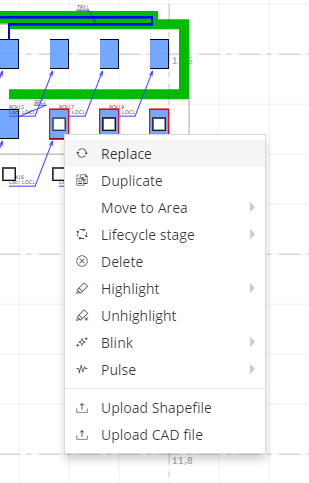
"Replace Equipment" dialog opens, displaying the selected Equipment objects in the "Selected Equipment to replace" grid

Select the "Change state to Spares" option from the "Select action for replaced item" drop-down menu
This selection is applied for all selected Equipment objects to be replaced.
From Spares
Select the "Replace by Equipment from Spares" option from the "Select Replacement Equipment" drop-down menu
Select Replacement Equipment's Type from the Equipment CT tree menu
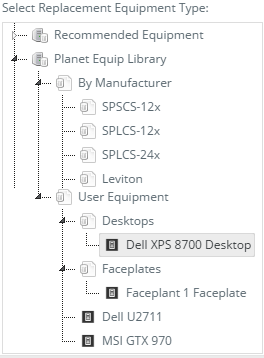
Select Equipment objects in the grid for selected Equipment Type

Click "Replace" button
A notification message in the top-right corner of the screen confirm that the Equipment objects are replaced with other Equipment objects from Spares:
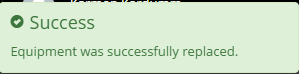
New From Type
Select "Replace by new Equipment item" option from the "Select Replacement Equipment" drop-down menu
Select Replacement Equipment's Type from the Equipment CT tree menu
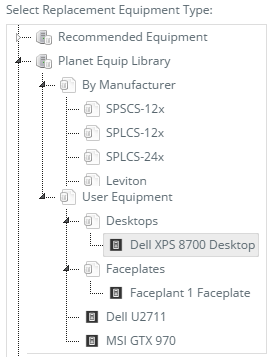
Click "Replace" button
A notification message in the top-right corner of the screen confirm that the Equipment objects are replaced with other (new) Equipment objects: