Specifying Schedule Properties
The following is a breakdown of the most relevant properties that the user needs to be aware when specifying a new Schedule object. This is done in a dedicated dialog, organized as a standard Properties dialog with different tabs to help organize the data.

General tab
Similarly to other properties dialogs throughout the application, this tab displays various name-value pairs describing the Schedule object, with similar properties grouped into accordion sections. Most of these are standard, with the exception of a few specific properties:
-
Variety This denotes the type of the Schedule object, which can be one of the following: Audit, Maintenance, Test, Review, or Decommissioning.
-
Required Completion Time This represents the time (in hours) within which the Ticket should be completed. Clicking on it opens a pop-out time selector.
-
Created from a MAC? This reveals any MAC objects associated with the Schedule. MAC objects can be easily added or removed using the standard Clipboard control and the available Paste, "X," and trash can buttons. MACs are also linked with a Schedule when creating one-time Schedules from MACs.
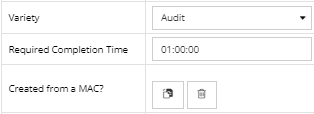
Schedule tab
This tab allows the user to specify the time period and recurrence by which the Scheduled task should be performed. The first half of the dialog is reserved for enabling/disabling recurrence and specifying its starting and ending date. The second part of the dialog displays the same Recurrence options as the Job Scheduling feature for the Reporting and iiPDF exports.
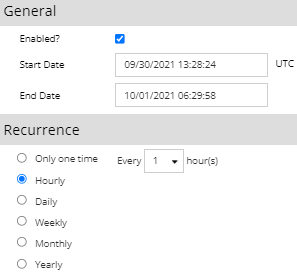
Pre-warning tab
From here, the user can enable a pre-warning email to be sent either immediately before the scheduled event, or at a specified time prior to it. Also, the user can specify a dedicated email address to send the warning to - if this property is left blank, the warning email will be sent to the Users and Groups in the Assignments tab:
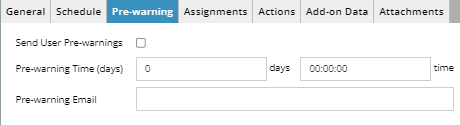
When received, the user can click on the link in the warning email to view additional information, as it opens IRM and the Schedule dialog.
Assignments tab
This tab allows the user to assign custom collection(s) of different types of IRM objects to specific IRM Users or User Groups. This way, Schedule supports workflows where an activity such as inspection or maintenance is done periodically on a specific set of Equipment or other objects.
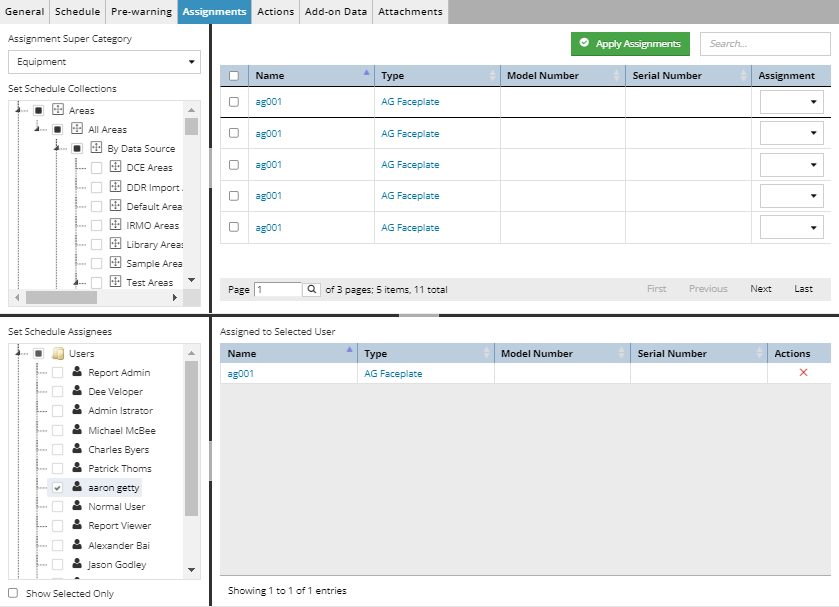
The primary purpose of this feature is to automatically generate and assign Tickets to IRM Users to do the work. The resulting Ticket objects are normal IRM tickets, except that they are created and assigned automatically. Therefore, after creation they can be managed just like any other Tickets.
The top part of the dialog displays Area, Groupings and Category tree that serves for filtering for several types of Super Categories, which can be selected from a drop-down menu above it. The space right to it shows a paginated data grid of all objects from that Super Category available for assignment.
Actions tab
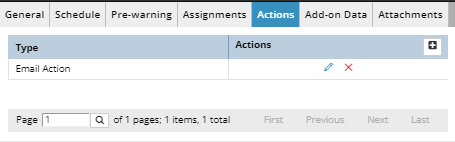
The Scheduling feature creates a set of Tickets every time the Schedule triggers, which happens according to the parameters set in the Schedule Properties dialog.