Step 4: Data Preview and downloading results
This screen is the last step of the DDR Wizard interface. It displays the result data of the configured CSV Import listed in a data grid, along with additional properties and action buttons:
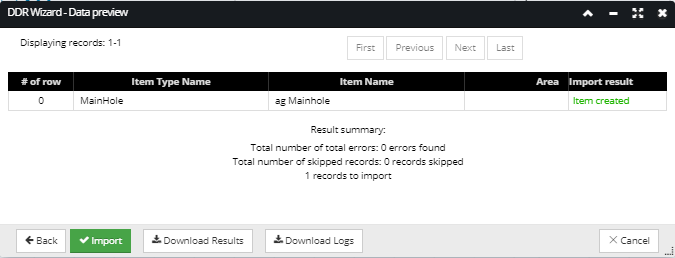
DDR Import enables checking for duplicated values for several types of fields, all checked by default. During that check, if a DDR import encounters an object with the same name in a context where it is creating a new object, in the last step of the Import (Data Preview) a warning is displayed for the appropriate row as the "Duplicate object" yellow text in the Import result column. Even though a warning is indicated, the object can still be imported.
The resulting data grid contains an entry for each CSV row (excluding the header row, of course), up to the maximum indicated by the number of total sample rows to return, specified in the previous wizard step. Additionally, the result data grid also contains entries corresponding to any rows beyond the specified number of total sample rows to return that generate an error a or warning (result of No match, Missing Type, or Invalid data), up to an additional number of total sample rows to return items.
For example, if the specified number of total sample rows to return is 10 and there are 50 rows with errors / warnings, but only 3 of the first 10 rows have errors, the server returns 20 rows, including rows 1-10 plus the next 10 rows that have errors or warnings. For easier browsing through the Result records, additional pagination buttons are located on the top of the dialog.
Note: If DDR import encounters an object with the same name in a context where it is creating a new object, it marks that row with a yellow text "Duplicate object" Import Result, which is a warning.
To download the results or logs in a text file, click on the Download Results or the Download Logs button(s). To finish the DDR Import operation, click on the Import button, which closes the DDR Wizard dialog.