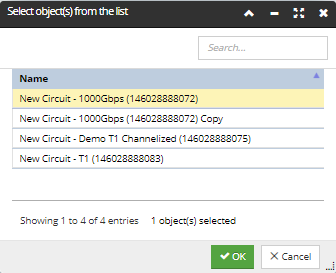4.3.11.4. Visualizing Circuits
Circuit objects are not placed and shown directly in the Design World as other objects are, such as Equipment, Cables, Locations and Maintenance Holes. Nonetheless, IRM provides several ways of visualizing them in the Design World. The reason for the difference is that a Circuit involves several other objects and is not itself a distinct physical entity, so it is intrinsically different from other objects.
Circuit Locate operation
The Locate Circuit operation works very similar as for other objects, like Equipment and Cables, but with some additional features and details. The Locate Circuit operation can be invoked from different places in the application:
-
the Locate context menu from the Object Grid
-
the Locate button at the bottom of the Circuit Properties dialog
-
the Locate in All Areas button, also in the Circuit Properties dialog
The following are some details about how this kind of location operation works:
-
invoking the operation via any of the above means causes all Path Step objects (physical and virtual) in the Circuit to get highlighted. All Areas where the objects are found are opened in the Design World and each Area centers on the path step objects and highlights/blinks them, so that they are easily seen.
-
this works for both single and multiple Circuit selection in the Object Grid (first screenshot image)
-
invoking the operation also causes the drawing of virtual links (virtual cables) between Virtual Path Step objects. These are the only additional visual elements drawn by the Circuit object (as compared to the other physical objects involved in the Circuit) and their drawing style is controlled by the Circuit's Type and Category Layers. These "virtual cables" are selectable and have a Circuit object context menu, which can be used to enter the Circuit Properties dialog, but they are not editable in the Design World.
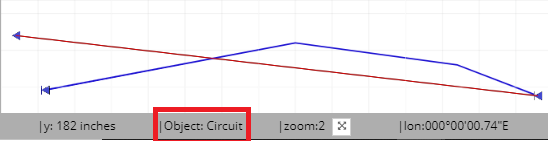
Locate in Active Area
Works very similarly to the Locate operation described above, except that this highlights the Circuit only in the currently active (opened) Area, which is useful for users whose work is focused on a specific Area at that time.
Locating individual Path Step objects
In addition to Locating entire Circuits with all their Path Steps, it is also possible to Locate individual Path Steps. When locating a single object in a Circuit Path, the assigned Area opens in the Design World, with the targeted object centered and highlighted. This works for both physical and virtual Path Steps.
Locating alternate Path Steps
Along with primary Path Steps, it is also possible to visualize Alternate Path Steps, but not at the same time.
This is controlled via a Design World toolbar toggle button, which switches from drawing primary to alternate Path Steps when toggled.
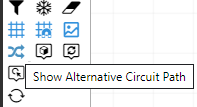
Show Circuits...
The context menu for any single or multiple selection of Pathway, Cable, Rack, Equipment, Space, Location or Area objects includes the Show Circuits... option, that provides a list of all Circuits the selected object is assigned to in a pop-out dialog.
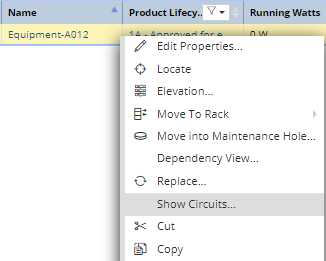
Selecting one enables the OK button; clicking on it closes the pop-out and locates the selected Circuit (the same way as if the Locate... context menu option was selected for that Circuit).