Working with the Ticket Manager dialog
The Ticket Manager dialog is used to view and manage Tickets:
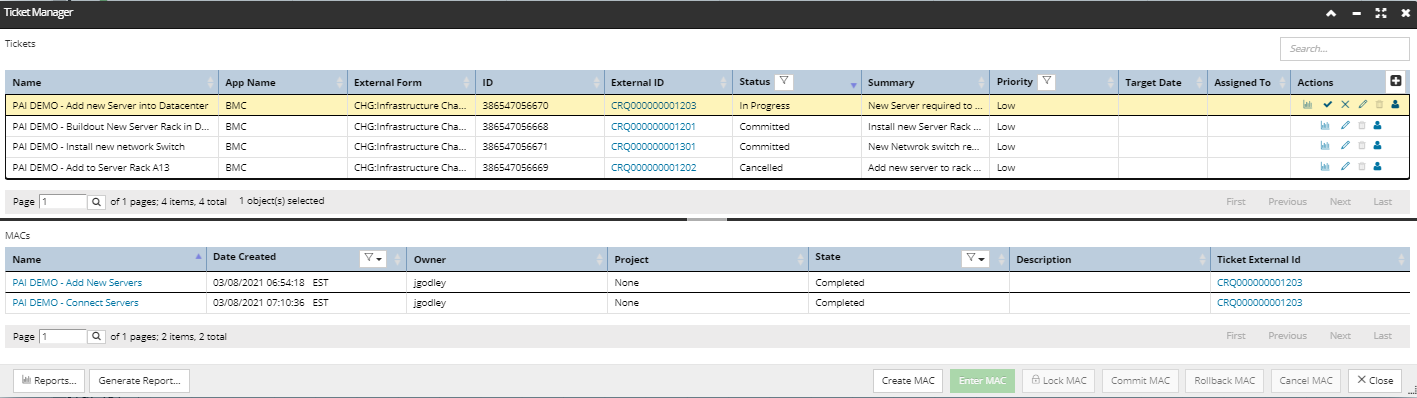
The dialog is visually separated into two parts - each one shows a paginated data grid:
-
The top grid lists all Ticket objects, with one row per Ticket. The table lists the majority of Ticket properties, and supports several action buttons, which enable different operations with each data entry.Notice the External ID column provide capability to hyperlink back to the source ticket in BMC. A detailed explanation of each property displayed here is provided below under the Ticket Properties dialog section.
-
The second table (the bottom one) lists MAC objects, with one MAC per row. Initially it shows no content, until an existing Ticket is selected, after which the MAC table shows the MAC(s) associated with the Ticket (if any). This data grid has the same columns as the main table in the MAC Manager dialog. Also, it is possible to set a MAC's State via action buttons in the footer of the dialog, similar to the MAC Manager dialog.Sorting is enabled for all columns in both data grids, while filtering is enabled only for some, such as the Status and Priority in Tickets grid and the Date Created and State columns in the MAC table. Both data grids are paginated, since the number of Tickets, as well as the number of MACs per a single Ticket may be significant.
Ticket Properties dialog
Below is an example of a fully populated Ticket Properties dialog, followed by a description of most relevant properties that can be configured by the user when specifying a new Ticket, as well as some pre-populated by the application:
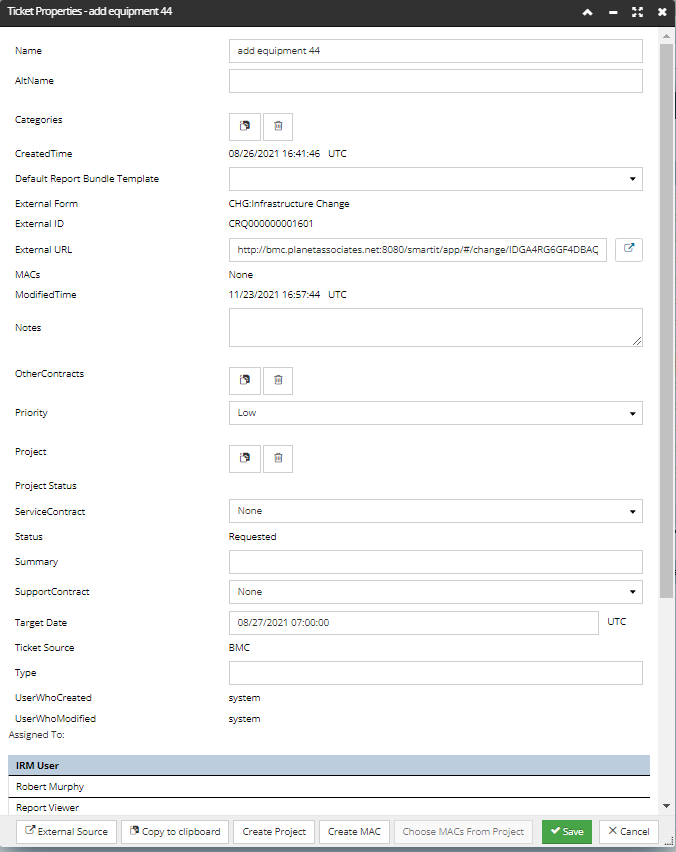
App Name - name of Proxy Source, e.g. “BMC”, or "IRM" if the ticket was created within IRM
External ID - ticket ID in the external system
External Form - name of the form in the external system, if any
External Ticket URL - URL to open ticket in external system
Status - IRM Ticket status, can be one of the following:
-
Requested - the default Status assigned to newly created Tickets.
-
In Progress - auto-assigned Status that is set once a MAC is assigned to the Ticket and the MAC Status is Open.
-
Ready For Review - all MACS in Ticket are Locked
-
Commit Desired - set by Site Master only when Ticket is not "Ready for Review" and commit is called
-
Committed - commits all MACs assigned to Ticket in BMC Form State and commits all Locked/Open MACs in IRM
-
Cancelled - status driven by BMC request and will Cancel all MACS assigned to the Ticket
Type - custom string value set by the user
Priority - Low, Medium, High, Critical
Summary - custom string value set by the user
assigned To - for BMC integration, Ticket stays in "Request Change" until this field is changed
Project - a dedicated "Paste Project..." button sets a single Project from the internal clipboard to associate it with the Ticket. Note that, if anything other than a single Project is on the clipboard, a error message is displayed saying "Only a single Project can be pasted."
The bottom of the dialog contains several buttons that either open another dialog or do some other action relevant to the Ticket being edited and / or created:
External Source - opens the specific Ticket in the external application
Create Project - creates a new Project and associates it with the Ticket, opening the Project editor. If a Project is already associated with the ticket, either from pasting or from a previous click of this button), this button is disabled.
Create MAC - creates a new MAC and associates it with the Ticket, opening the MAC editor. This button can be clicked multiple times
Choose MACs From Project - click on it enables to user to select MACs from a specific Project and add them to this Ticket (by checkbox selection). This button is only enabled if a Project is associated. Click on it opens a sub-dialog that has a list of all MACs in the associated Project, with a checkbox next to each. The user can check any or all of the checkboxes, which adds the indicated MACs to the Ticket, or removes them if they were previously associated but now get unchecked.
When associating a Project to a Ticket, the following caveats and restrictions apply:
-
A Project that is Completed, Cancelled, or Archived cannot be added to a Ticket – if attempted, an appropriate error message is shown.
-
If a Ticket is Committed or Cancelled, a Project can’t be added or removed.
-
If the Ticket is in Requested and a Project is added, the Ticket is moved to In Progress