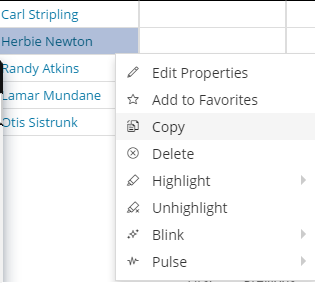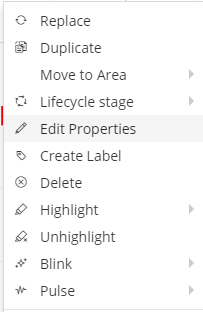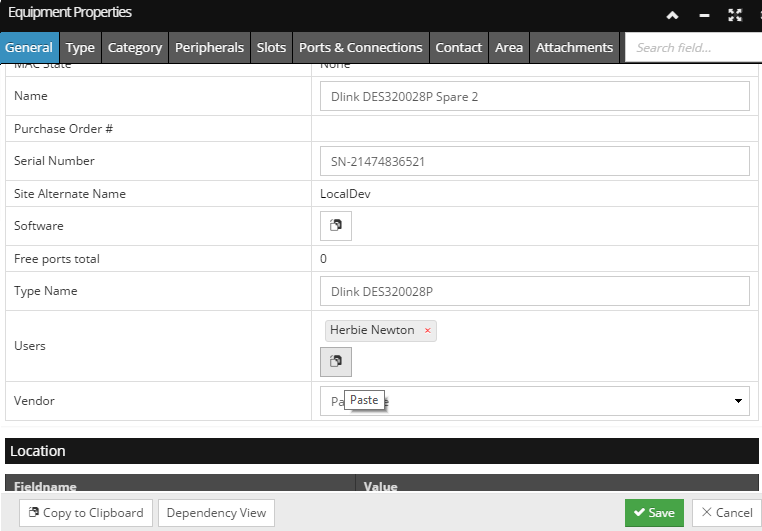4.3.5.3. Assigning Users to Equipment
This topic describes assigning a User to a selected Equipment object.
 Select the Equipment object in the Design World and select ''Edit Properties" from the context menu
|
 Equipment Properties dialog opensThe dialog displays the General tab by default. Under the General accordion section there is a Users field with no value set by default
Hint: you can use the convenience filter in the upper-right corner of the dialog to quickly find the Users field
|
 User object is selected from the Object Grid and copied to clipboardSelect the User tab in the Object Grid and click on any of the fields in the appropriate row to select the User object. Select Copy from the User context menu to copy the actual User object to the internal IRM clipboard. |
 Click on "Paste" buttonBack in the Equipment Properties dialog, the Paste button in the Users field copies the object from the clipboard and sets it as a value to the field. |
 User is added to the selected Equipment objectPasted object is displayed in the appropriate Users field. It's displayed as a tag with a small x button it enabling its instant removal (without confirmation).
|