Discovery Manager
This topic and its subtopics focus on describing the main UI elements of the Discovery Manager dialog and its basic features, while specific use cases are described in the following topics.
In IRM, the central place for the user to manage synchronization operations and BMC Collections is a special-purpose dialog called Discovery Manager.
A BMC Collection is the primary unit of synchronization for IRM's Discovery Integration Service (DIS). Click on the following link for a detailed description of the IRM correlation and synchronization process.
The Discovery Manager dialog shows a list of BMC Collections organized in a tree menu on the left side of the dialog, while the right side of the dialog lists all IRM Discovery Sets and Task Requests for a selected Collection in two independent data grids.
-
A Discovery Set is a collection of Proxies generated from some subset of the data owned by a Proxy Source (BMC Collection in this case).
-
A Task Request is an object that indicates that a user needs to do some work in order for a workflow to proceed such as, creating a new asset or mapping to an existing asset.
The dialog also enables additional features, such as, enabling the user to control the Lifecycle Stage of BMC Collections, as well as starting both Library (Type) and instance synchronization operations via separate action buttons.
Important: It is not possible to create Collections, Discovery Sets or Task Requests directly in this dialog; the first must be done in BMC and the others are done automatically by IRM when necessary. However, the dialog offers buttons that take the user to the right place in BMC, as a convenience. Of course, the user could also create these items in BMC independently, ahead of time.
The dialog is accessed by clicking on the designated icon in the main function bar in the main application screen:
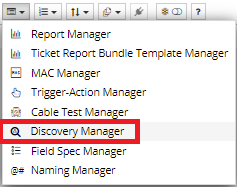
If this is the first time the dialog has been opened by the user, a small pop-up dialog opens first, asking the user to select the Proxy Source. The dialog lists only Proxy Sources that support the discovery process. After the user selects the BMC Proxy Source, the dialog enters BMC mode and shows a list of BMC Collection Proxies.

The screenshot below shows an example of a Discovery Manager dialog that has an existing BMC Collection selected with some populated data:
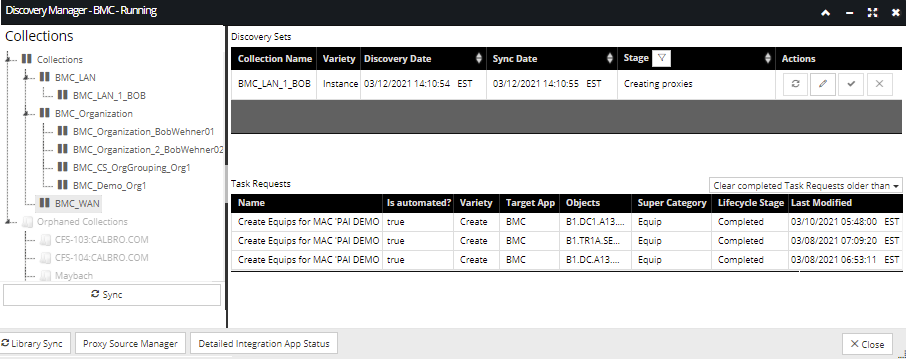
Notice the dialog title has two items appended to Discovery Manager - "BMC", indicating the selected Proxy Source for Discovery is BMC; while the "Running" suffix indicates the current status of the Discovery Integration Service.
Collections tree pane
The left side of the dialog shows a two-level tree panel of BMC Collections Proxies, with several action buttons, the state of which depends on the selection in the tree panel. Aside from the standard expand / collapse functionality, the tree offers some visual indication of the state of the Collections it lists, like the type of the icon in front of the Collection name. In the example below, all items under the currently listed Collections have the "pause" icon displayed, indicating there is an ongoing synchronization of this collection and its Discovery Sets.
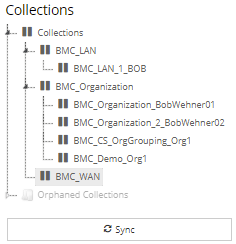
The lifecycle of a Discovery Set goes as follows:
-
Initially the stage is New
-
When DIS starts a sync of the Discovery Set, it sets the stage to “Creating proxies”.
-
After it’s done creating Proxies, DIS tells the Site Master to start correlating the Proxies to IRM objects, which makes the Site Master set the stage to "Correlating proxies".
-
After the Site Master finishes correlating, it sets the stage to Completed.
-
When the stage is Completed, it stays there until the user takes action. The Web Client allows the user to accept or reject the completed operation.
-
If the user rejects it, stage is set to Cancelled. If it’s rejected, all Proxies are deleted but the Discovery Set itself remains.
-
If the user accepts it, stage is set to Accepted.
-
When the stage is Accepted, the DIS can continue monitoring the Discovery Set for changes on the BMC side. In this case, it changes the stage to Syncing.
Discovery Sets data grid
Discovery Sets are listed in the top data grid on the right in the Discovery Manager. This enables the user to view and control the Discovery Set Lifecycle Stage (e.g. force re-sync), as described in the previous section.
A Discovery Set gets created when the user browses a list of Discovery Set-variety Proxies (BMC, in this case) and selects the “Correlate” context menu option upon it:
-
This starts the synchronization of the Discovery Set, setting it into an appropriate Lifecycle Stage - “Creating proxies”, as shown in the main screenshot example.
-
After the synchronization completes, the Lifecycle Stage becomes “Completed”.
-
After this, the user can either abort the operation (Lifecycle stage becomes "Cancelled" and all Proxies get deleted, but the Discovery Set itself remains), or approve it (Lifecycle Stage becomes “Accepted”).
Below is an example of a Discovery Set entry listed in the data grid - notice the column data contains items such as Name of the Collection the Discovery Set came from, the Proxy Variety type, Discovery and Sync Dates and the Lifecycle Stage:

The following section provides more details on each Discovery Set Lifecycle Stage and the rules by which they transition one to another.
The last column contains several Action buttons, which enable different actions for each Discovery Set:
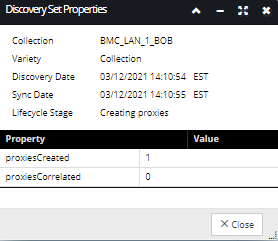
Task Requests data grid
A Task Request is a record in IRM for a user to add or update objects assigned to the Task Request. It's created when the user decides to push IRM objects to Atrium CMDB.
Please refer to the following topic for a comprehensive explanation of IRM to Atrium CMDB CI integration and a detailed explanation of column data displayed for each Task Request.
