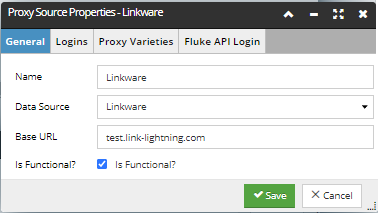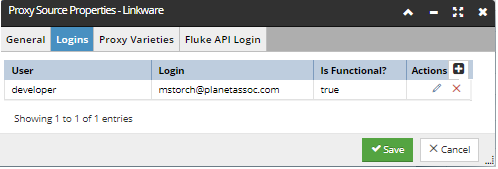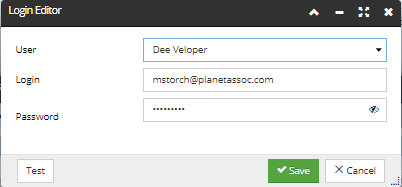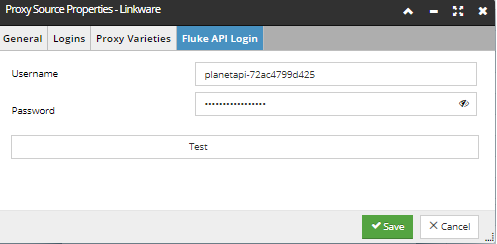4.5.3.2. Proxy Source Manager
A Proxy is a lightweight representation of an external object within IRM. A Proxy Source contains configuration information for a source of Proxies. Proxies are generated on behalf of some software that IRM integrates with, usually by a special "integration service" application. Information in the Proxy Source is used by the integration applications and other IRM components as necessary to make the integration work. Proxy Sources can only be configured by administrator-level IRM users.
Configuring the Fluke Linkware Live Integration
In order for the Linkware Live integration to work properly, the Proxy Source for Linkware Live needs to be configured by using the Proxy Source Manager dialog, which is the central place for specifying how the Linkware Live integration components are configured. It can be accessed by clicking on the same-named button from either the Cable Test Manager dialog or the Global Settings dialog:
One can think of Proxy Source as a generic interface which is used to configure integrations with third party products.
The screenshot below shows a pre-configured Proxy Source set up for Linkware inside the Proxy Source Manager dialog:
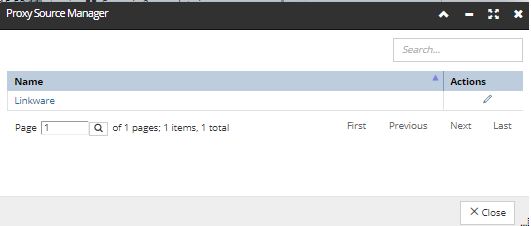
By click on its name or the edit (pencil) action button, the Proxy Source Properties dialog opens. The dialog is divided into several tabs, each containing a specific group of properties to be configured for the Linkware Live service integration within IRM. The following is a description of each tab, broken down into sections, with one section per tab.
Proxy Varieties tab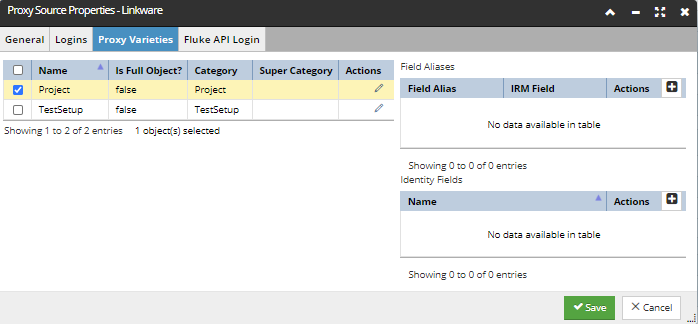 A Proxy Variety identifies the objects that are supported by the specific Proxy Source integration, that is, what information is passed between the IRM system and Linkware Live, for our example. For Linkware Live we're passing and managing Logins, Projects, Test Setups and associated Cable Ids.
Notice here we have two additional grids - Field Aliases and Identity Fields. These are not being used as part of the IRM-Linkware Live integration, but they are used in other integrations.
The first grid lists the Proxy Varieties specified for the selected Proxy Source, along with its basic properties, such as the Category and a flag indicating if it's a full object. It also enables editing each Proxy Variety, simply by click on the pencil action button:
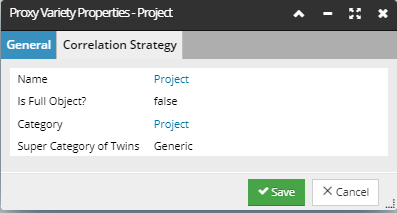 Within the Proxy Variety Properties dialog, there are two tabs:
|
This topic demonstrated how to configure the Linkware Live Proxy Source. The following topics will show practical use of the integration through specific use case scenarios.