Spaces are used to define key regions in the Design World that need to be explicitly managed. A Space object is represented in the Design World as a closed-polygon-boundary within an Area and contains objects such as Racks, other equipment, Cables, and other (sub)Spaces. In this way, Spaces are complementary to other object containers in IRM, such as Groupings and Racks, in that whether an object is contained in a Space is determined solely by its x,y location in the Design World.
From a resource utilization perspective, the main benefit of Spaces is that they enable users to track how much floor space is used and available in data centers, equipment/wiring closets, cubicle farms, and other places where available space must be managed.
Spaces can contain the following types of objects:
-
-
-
Cables ending within the Space
-
Cables traversing through the Space
-
other Spaces (sometimes called subspaces)
-
-
The last two items (Circuits and Users) do not influence space utilization calculations, but are rather used only for informational/reporting purposes of what objects are associated with the Space. They are associated indirectly -- for example, if an equipment object has an associated Circuit or User, any Spaces that the equipment is in will have the same Circuit or User associated.
Some of the key design elements of Space objects:
Spaces can contain other Spaces the same way they contain other supported object types (Equipment, Cables, etc.). The relationship is implicit through geometry, not explicit through references, as it is for other parent/child relationships in IRM. All field values are calculated much like the ones for existing Equipment, Cables Ending and other objects contained inside the Space object. These Space-to-Space relationships are visible via the following:
-
the list of Space objects contained inside the currently edited Space object is displayed in the
Subspaces tab in the
Space Editor dialog. In the left dialog of the screenshot below the Subspaces tab of the
Deep Space object's Space Editor dialog displays 2 Space objects listed as Subspaces. One of those Space objects, the
Space_A_3_0_0 object displays the Deep Space object as the Containing Space field value (explained next).
-
the
Containing Space field- displays the Space object that contains the current Space (that is, the parent or super-Space object).
The screenshot below displays the two parent/child Space objects in the Design World Area:
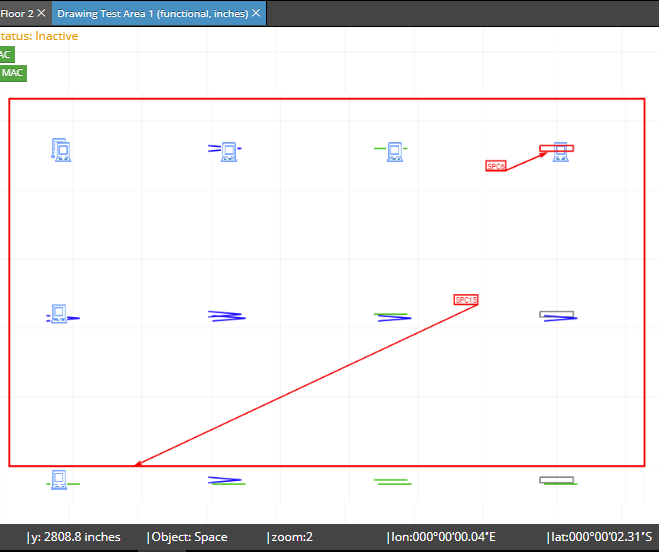
-
There are two different notions of being inside a Space:
directly inside and
indirectly inside:
-
An Equipment or Space object is considered to be
inside of a Space if and only if the center point of its bounding box is inside the Space.
There is no concept of an object being partially inside a Space; it may visually extend outside the bounds of the Space, but from IRM's point of view, it's either in the Space or not in the Space. This is done to simplify various aspects of the design and calculations and also because it matches common use case scenarios.
-
An Equipment or Space object is considered to be
indirectly inside of Space S1 if it is inside of a different Space S2 and S2 is inside of S1.
-
If an Equipment is
inside a Space and
not indirectly inside of the Space, then it's considered to be
directly inside the Space.
-
A Space that is not inside any other Space is considered to be a
top level Space.
-
Being
inside a Space does not imply
containment in the formal sense of the object relations. Therefore, if a Space is moved or deleted, the operation does not impact the objects inside in any way except that they may no longer be inside the updated Space.
The following screenshot gives an example of how Space objects are used within the IRM Design World. Note that the Space object is represented as a solid red rectangle around other objects in Design World.
Since Space objects can be visually represented in Design World, there is a dedicated tab in Space Editor dialog for managing its appearance properties - the Appearance tab:
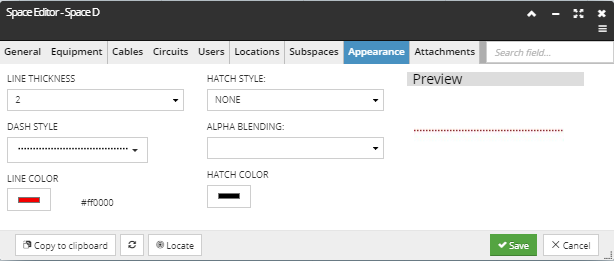
t
The tab is similar to the Drawing tab in the Style Editor sub-dialog of the Layer Manager, containing a set of Line properties and Hatch properties, with the Preview section. These properties directly affect the way the Space bounding lines appear in Design World: