Synchronizing Hardware Models
Hardware Model synchronization works very similarly to Category synchronizations described in the topics above and is used to synchronize the ServiceNow Hardware model library against the IRM Equipment Type library.
Configuring the Hardware Models SyncOp
General tab: informs the user when the SyncOp was last executed and what objects will be automatically created
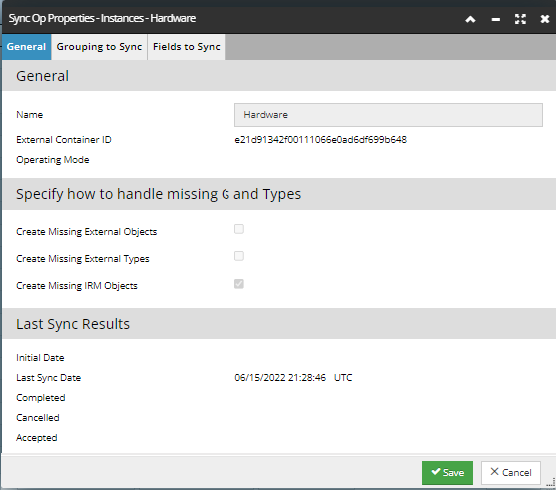
Categories to Sync tab: allows user to specify which Model Categories Manufactures library to synchronize between IRM and ServiceNow.
-
The user can double-click on the manufacturer Name to sync all Models within that Manufacturer.
-
Click on the
X to remove the Manufacturer from the SyncOp
Fields to Sync: is used to specify which system become the primary source of data for specific fields defined in the library object.
IRM -> EXT: when the the field is update in IRM, it will update the same field in the correlated ServiceNow object.
EXT -> IRM: when the the field is update in ServiceNow, it will update the same field in the correlated IRM object.
If the object is created in the external system, without any syncing being done in IRM, then the IRM integration's ServiceNow Business Rule posts the new item to the SNIS endpoint. Once the Proxy object gets created for the ServiceNow object, specifically when there is an existing IRM object for the ServiceNow object, it automatically assigns all of the IRM object’s Categories to the associated Proxy IRM Categories.
Hardware Model SyncOp Results
After running the Hardware Model SyncOp, the user will have a list of Models defined in ServiceNow and Equipment Types defined in IRM.
Where there is an exact match by Name or by Model Number, then the system will correlate the ServiceNow Model with the IRM Equipment Type.
When a model cannot be correlated, the user can either manually correlate the entry, using the MAP button or choose to create the missing model:
-
If the ServiceNow model is not found in IRM, the user can press the + button to create the missing model in IRM.
-
If the IRM Equipment Type is not found in ServiceNow, the user can press the + button to create the missing model in ServiceNow.
For example, in the Hardware Models SyncOp Properties dialog, if you click “+” in the ServiceNow column of a missing Equipment Type (when it exists in IRM), this will set the IRM Object Type value for ServiceNow, and thus this scenario can acquire Categories from that IRM object (Equipment Type).
In another example, if the object is created in the external system via a SyncOp process, that process SyncOp is specifying no IRM Categories for the Proxy it creates, and thus that is the reason why the IRM Categories field is left empty: