4.3.5.10. Managing Equipment Slots
This and the following sections cover the most important aspects of managing Equipment Slots, such as reserving, adding and removing Equipment into or from a Slot. The central place for managing Equipment Slots is the Slots tab in the Equipment Properties dialog:
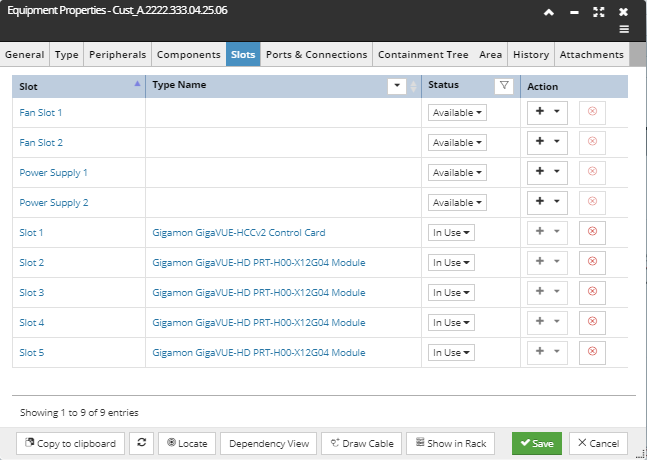
Column data details
Slot - refers to the name of the Slot specified for this Equipment instance.
Type Name - this column displays information about the Equipment Type inserted into the specific Slot. By default, it's the Type Name field, but it's also possible to select other fields to be displayed in this column, such as Name, Alternate Name or the Composite Label. This is done by clicking on the down-arrow button in the column header and selecting one of the field/property names from the drop-down menu:
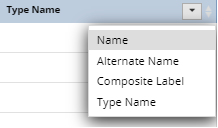
Status - enables the user to set the current Status of the Slot from the drop-down menu (screenshot below). The list of available Slot Status values depends on the current Slot Status. The following rules regarding Slot transition from one Status to another apply:
-
if Equipment is placed in a previously empty Slot with Status "Available" or "Reserved", Status is automatically set to "In Use". If the Status was "Broken", it is left as "Broken".
-
if Equipment is removed from a Slot and Slot Status was "In Use", Status is automatically set to "Available". If the Status was "Broken", it is left as "Broken".
-
Status can be set to Broken state at any time, even if a card is plugged in.
-
Status can be set to Reserved as long as a card isn't currently plugged in.
-
Status can be set to Available only if the Slot Status is currently "Broken" and the Slot is empty.
-
Status can be set to In Use only if the state is currently Broken and the Slot is occupied.
Additionally, this column allows filtering the list of Slots by their Status. Clicking on the filter icon opens a drop-down menu of Slot Statuses, along with the "None" value:
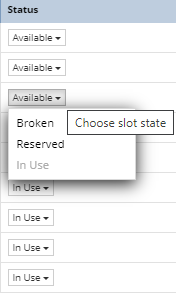
Action - this column displays two action buttons for each row, which can be enabled or disabled, depending on the Slot Status.
-
The first button, +, is for adding Equipment into an empty Slot, either an existing Equipment from Spares or from new one created from a Type. The following subsection covers a use case scenario of Adding a Card into a Slot. This button is enabled only for empty Slots.
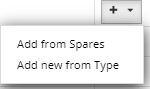
-
The other button, Delete, is for removing Equipment from a Slot. The button is enabled for non-empty Slots.

The following sub-topics show simple use case examples of