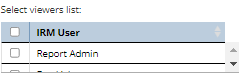Tube Box View iiPDF Configuration
The Tube Box View iiPDF Configuration is used to describe and define the content to be included in the Tube Box View iiPDF output file. This topic is a step-by-step use case scenario of specifying a new Configuration.
The first step is to click on the + action button in the Tube Box View iiPDF Manager dialog:
This opens a blank Tube Box iiPDF Configuration dialog:
Within the Configuration dialog, the first thing to specify is the Name of the new configuration, which will be visible within the Manager dialog, so it's recommended to enter a descriptive name.
 Specify the Tube Box iiPDF Configuration NameBy default, there is a "New Config" name pre-entered, but the user can enter any descriptive name for the Configuration. This is the name by which the newly created Configuration is listed in the Tube Box iiPDF Manager for other users who can Edit, Run or View the Configuration.
|
 Specify what to output-
Selecting the first radio button enables directly pasting Tube Box object(s) using the standard Paste button. -
Selecting the second radio button enables the Choose objects... button, which opens an additional dialog - Choose Equipment objects. This sub-dialog initially shows only a drop-down menu for selecting one of these types of filtering Maintenance Hole instance(s):
IMPORTANT: The Choose objects... option is also available in the following dialogs:
|
 Tube Box iiPDF TemplateThe Export Template is used to define Page Size, Elevation iiPDF contents, Titleblocks and Header/Footer details.
|
 Sharing - If the is Public? checkbox is checked, the Configuration can be viewed and edited by any other User. 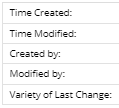 - The read only table displays basic audit log information about the Configuration, like the creation and modification time, user that created it, etc.  - When the Configuration is run, if the Save Output checkbox option has been selected, the resulting export file will be saved to Global Console in addition to being available for immediate download. Saving to Global Console allows Report Viewers to download the Tube Box View iiPDF results via the Global Console interface.  - This part of the dialog allows the user to enter a full Description of the purpose and content that will be exported when running this Tube Box View iiPDF Configuration. |
 Output ViewersThis list enables specifying which users are able to download the results of running the Tube Box View iiPDF Configuration, within the Global Console.
|
 Run Configuration and Tube Box iiPDF Manager buttonsClicking on the Run button in the bottom-left corner of the dialog causes the Tube Box View iiPDF Configuration to be run immediately. Note that this button is active only if the Configuration being edited or created has already been saved.
The Tube Box iiPDF Manager button is also located near the bottom-left corner, so that the user is able to easily access that dialog from here.
|
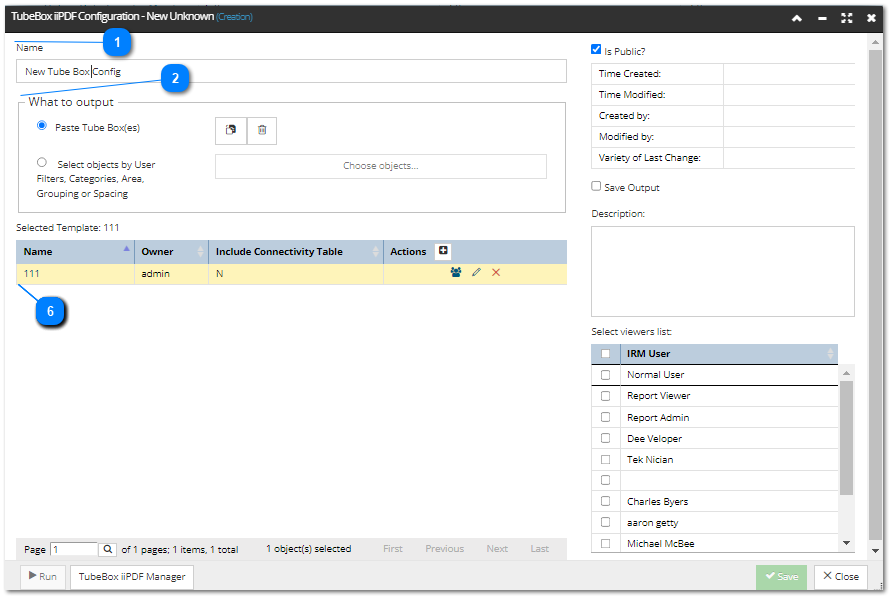
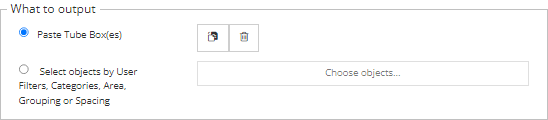
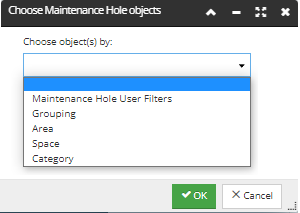

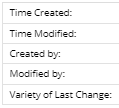 - The read only table displays basic audit log information about the Configuration, like the creation and modification time, user that created it, etc.
- The read only table displays basic audit log information about the Configuration, like the creation and modification time, user that created it, etc.