4.4.1.6. Defining Valid Modules
Valid Modules is a feature that restricts the list of card-type sub-components that is shown when the user selects a card to populate into a Slot in an Equipment instance. The purpose of the feature is for the user, or the IRM Library, to be able to explicitly say which cards/modules can be plugged into a specific Equipment Type's Slots.
The feature includes the Valid Modules tab, as shown in the screenshot image below, that is included for any Equipment Type that has Slots, while for Equipment Types without Slots, the tab does not appear. The Valid Modules list includes all Equipment Types that have the "is Sub Component" property (field) set to true. Equipment Types that are selected in this tab get recorded in the Equipment Type compatible Modules field.
Only the Types selected in Equipment Type's Valid Modules list are shown when the user chooses a default module, or chooses a card to populate into a Slot in an Equipment instance.
The Valid Modules tab lists all Equipment Types that are Valid Modules for the selected Equipment Type, along with their basic properties. Checking the checkbox of a single or multiple Equipment Types on this list causes those Equipment Types to be available for use in the Slots tab of instances of this Equipment Type.
Due to a potentially large number of Valid Modules entries in customer libraries, the list can be filtered out in a few ways:
-
un-checking the Include all subcomponents checkbox, which automatically filters out the list to show only those Valid Module instances which are compatible to the Slot Types defined for the Equipments Slot Arrangements:
-
using an additional search field to allow the items that meet the specified criteria to be further filtered. This search box works in a crosstab manner, where the search criteria entered is checked against, Name, Part Number, Model Number and manufacture columns.
The properties displayed in this grid can be configured by clicking on the gear icon -

, which opens the
Valid Modules Field Options pop-out dialog, that enables the user to specify the columns which are displayed in the main dialog grid.
The following are buttons that appear in the lower left part of the dialog:

- clicking on this button opens the Jack-Plug Compatibility Editor dialog, which
enables editing and creating compatible Jack - Plug Type pairs to determine which type of Cable Plugs can be connected to which types of Equipment Jacks. For more information about the Jack Plug Compatibility, click on the following topic -
Defining Plugs.

- clicking on this button opens the Connector Types Manager dialog, which enables creating, deleting and editing
Connector Type. For more information about Connector Types, click on the following topic -
Ports, Jacks, Plugs, Connection points.

- clicking on this button opens the Jack Definition Manager dialog, which enables creating, deleting and editing Jack Definitions.
For more information about Jack Definitions, click on the following topic -
Ports, Jacks, Plugs, Connection points.
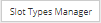
- clicking on this button opens the Slot Type Manager dialog, which enables creating, deleting and editing Slot Types.
For more information about Slot Types, click on the following topic -
Defining Slots and Default Slot Equipment.