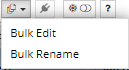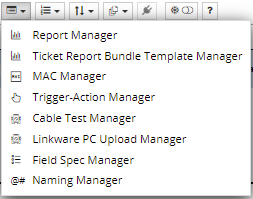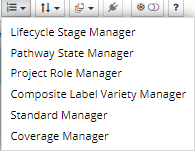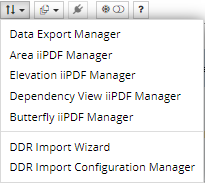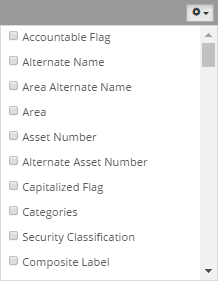AddThis button enables creating a new instance of the object type selected in the tabset above the Object Grid. However, it is not enabled for all selected tabs because for some object types a new instance can be created only through a specific interface, as it needs additional parameters to be specified. For example, for the Space tab this button is disabled, because a new Space object instance can be created only from the Design World, as stated in the tooltip message:
 . Also, for some object types, the Add button displays an additional drop down menu that opens when the button is clicked. The drop down menu displays a list of lifecycle stages, which need to be specified upon Equipment object creation, which determines if the newly created object will be displayed in the Design World (among other things).
|
 Grid Configuration cotrols |
 ManagersClick on the Manager button opens a drop-down menu for accessing different Manager-type dialogs. The listed menu options are named the same as the dialog, which makes intuitive for the user to navigate and select the appropriate dialog. Below is the list, as shown in the screenshot above, with the links for relevant documentation sections explaining each of the dialog the button provides access to (where available):
|
 Extendable EnumerationsClick on the Extendable Enumerations button opens a drop-down menu for accessing different Manager-type dialogs, which enable managing different enumerations in IRM, such as the Lifecycle Stage, Pathway State, etc.
The listed menu options are named the same as the dialog, which makes intuitive for the user to navigate and select the appropriate dialog. Below is the list, as shown in the screenshot above, with the links for relevant documentation sections explaining each of the dialog the button provides access to (where available):
|
 Export & ImportClick on the Export & Import button opens a drop-down menu for accessing different Manager-type dialogs, which enable managing different export and import operations in IRM, such as the Data Export and Import, different iiPDF export operations, etc.
The listed menu options are named the same as the dialog, which makes intuitive for the user to navigate and select the appropriate dialog. Below is the list, as shown in the screenshot above, with the links for relevant documentation sections explaining each of the dialog the button provides access to:
|
 Bulk OperationsClick on the Bulk Operations button opens a drop-down menu for accessing the Bulk Edit and Bulk Rename dialogs, which enable renaming or editing an extensive number of objects in a single, convenient operation. |
 Connectivity Viewer |
 Show Frozen ClonesT his is a toggle button that enables / disables viewing the frozen clone MAC objects in the Object Grid. For more details about the MAC feature. |
 HelpClick on this button redirects the user to the latest online version of the IRM Quick Start Guide documentation.
|
 Control Column Name displayed in the GridThis set of buttons allows enabling / disabling specific columns from displaying in the Object Grid for a selected object type (selected tab). Click on the checkbox next to the field name enables / disables that column for displaying in the Object Grid:
|
|